One feels “all thumbs” when starting in with a new keyboard. The Casio CT-S1000V has a lot of functionality and customization below the MENU button and within the SETTINGS item in the main MENU. I made a map to help me get around:
MENU SETTINGS
My Set-up Transpose
Active DSP Touch Off Velocity
Balance Split Point
Octave Shift Rhythm Auto Set
Sustain Chord Finger Mode
Portamento Rhythm Controller Type
Pedal SUS/UPPER PORT Button
Pitch Band ARP/AH Button
Knob Rhythm Volume
Arpeggio Song Volume
Auto Harmony Tuning
Sampling Surround
Song Audio In Center Cancel
Metronome MIDI OUT Channel UPPER1, UPPER2, LOWER
System Effects Local Control
EQ MIDI SYNC Mode
Scale Auto Power Off
MIDI Control Battery
Wireless LCD Contrast
Media Button Long Press Time
Home Customization Speaker
Settings >>>>>>>>>>>> Phone Speaker
Demo Setting Initialize
Exit All Initialize
Version
The Casio CT-S500 is probably organized in the same way.
MY SETUP Power On Recall
Yesterday, I mentioned MY SETUP and how useful it is for establishing a global set-up for a given playing situation. It’s also useful for establishing an initial set-up during power-up. Simply enter MY SETUP, select one of the four set-up entries, and press the AT PW-ON soft button. The CT-S1000V will recall the selected set-up during power-ups.
Even though it’s cool to get kicked into Vocal Synthesis at power-up — a nice marketing/sales ploy — I’d rather have a B-3 at my fingertips. 🙂
Active DSP HOLD
Active DSP assigns effect parameters to the three front panel knobs: K1, K2 and K3. The “Amp Organ 1” tone, for example, assigns the knobs this way:
- K1: M1 Speed
- K2: M1 OD Gain
- K3: M1 Brake
K1 is the rotary speaker speed, K2 is the overdrive and K3 is the speaker break which stops simulated rotor/horn.
That’s great until you hit HOME or MENU and — what the??? The knobs are re-assigned to cut-off, resonance and modulation. That’s when Active DSP HOLD comes into play.
If you press the Active DSP HOLD soft button before leaving the Active DSP screen, the CT-S1000V will remember the DSP knob assignments when you go HOME or whatever. Save this in your set-up, too.
Slow your roll, Sparky
The first time your spin up the rotary in “Amp Organ 1,” you’ll be appalled at the short ramp-up time (acceleration) and the final rotor/horn speed. The Active DSP screen is also your way into the DSP parameters. I have the Drive Rotary effect applied to the organ. It has the following parameters:
- Rotary speaker type
- Overdrive gain
- Overdrive level
- Speed
- Brake
- Fall acceleration (ramp down)
- Rise acceleration (ramp up)
- Slow rate
- Fast rate
- Vibrato/Chorus
- Wet level
- Dry level
I like the sound of a beat-up Leslie with slow motors and slipping belts. Feel free to adjust the acceleration and slow/fast rates down.
Nice to see the chorus/vibrato simulation (V1, C1, V2, C2, V3, C3). The Hammond had a unique chorus/vibrato scanner unit which is a necessary component of gospel organ registrations. I’d love to see more details about Casio’s rotary speaker emulation including the scanner and speaker types.
Oh, yeah, please let us assign rotary speaker speed to the foot pedal. Thanks.
Boing
I wish I could see more details about the reverb, chorus and delay effects, too.
CT-S1000V has three system-wide effects: reverb, chorus and delay. Usually you get only reverb and chorus, and don’t always see a separate delay unit. Cool.
Unlike the DSP effects, you do not get to tweak system-wide effect parameters. All you get are presets with rather uninformative names like Room 1, Hall 2, etc. I listened to the room reverbs and settled on Room 2 for church registrations. Although ears should be the final judge, I wish I could see the parameter values behind the presets in order to make good choices.
I recommend publishing an effect routing diagram like the one I found in the CT-S5000 manual (below). Thanks.
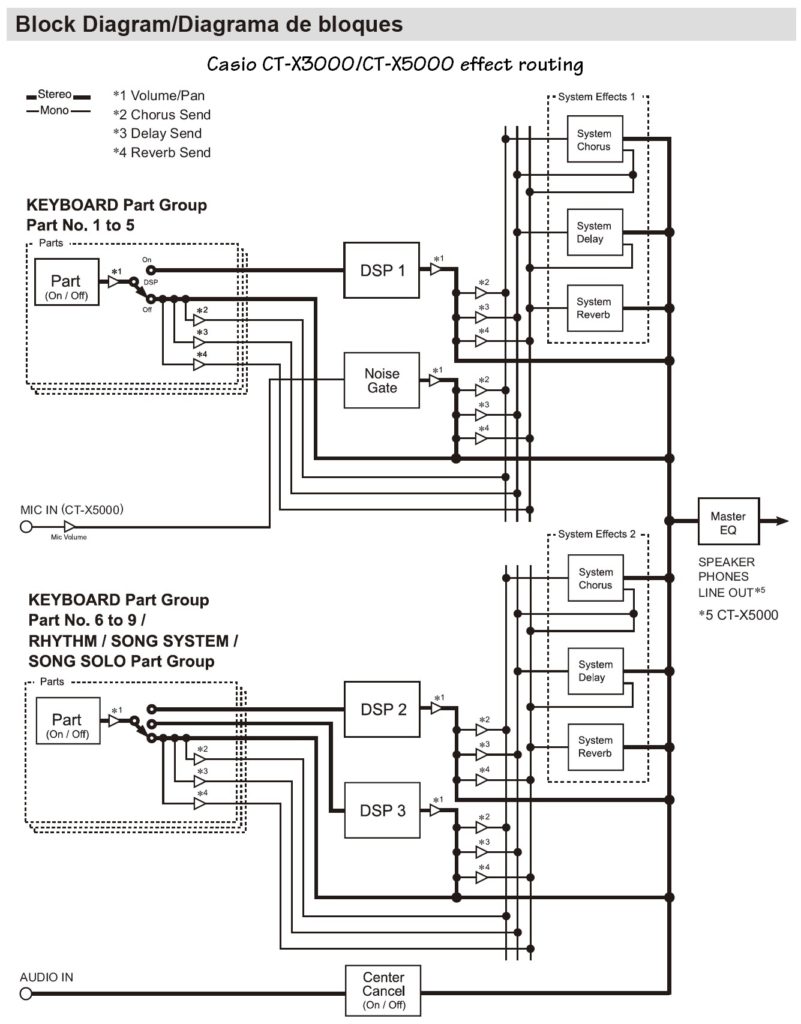
Copyright © 2022 Paul J. Drongowski
