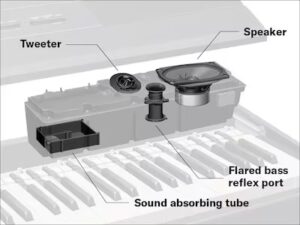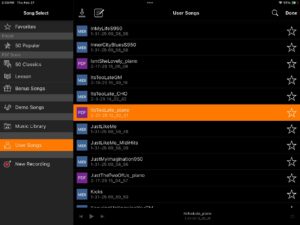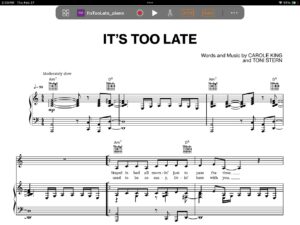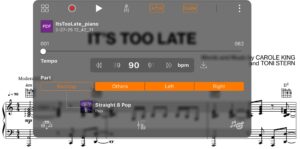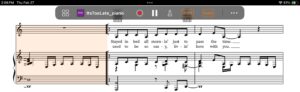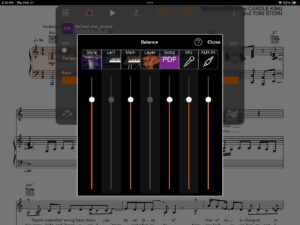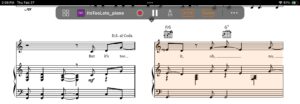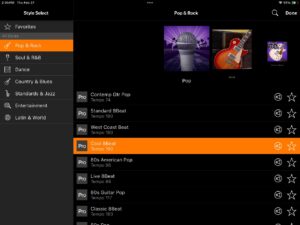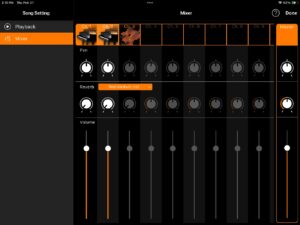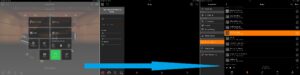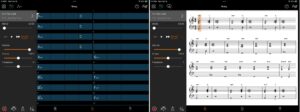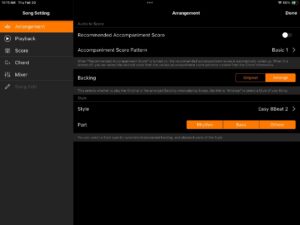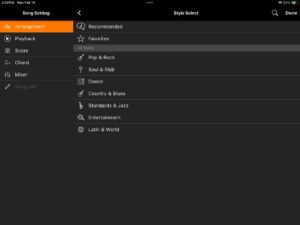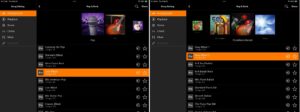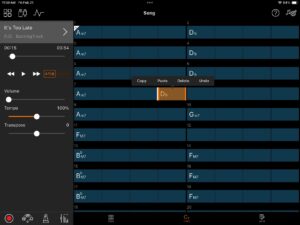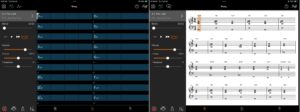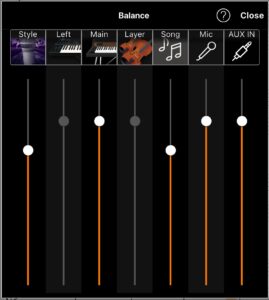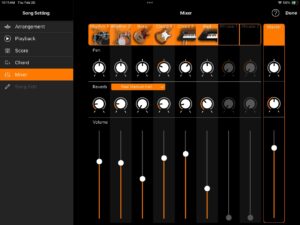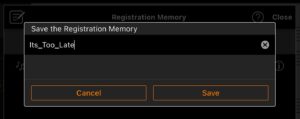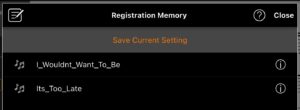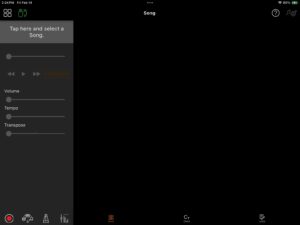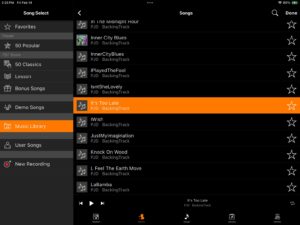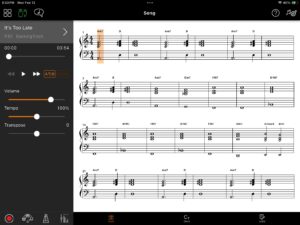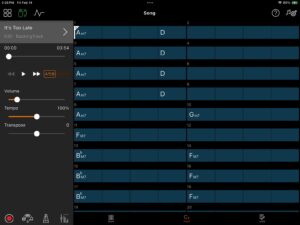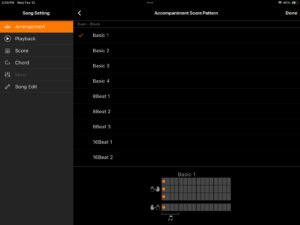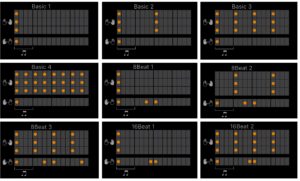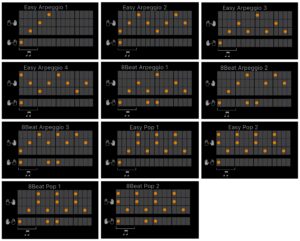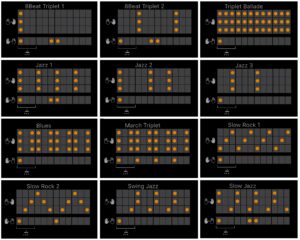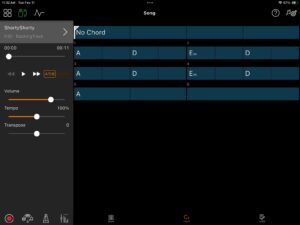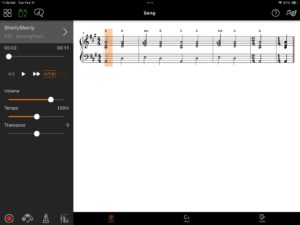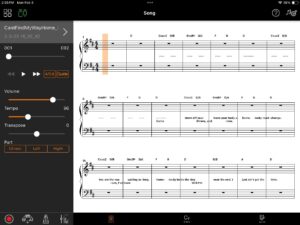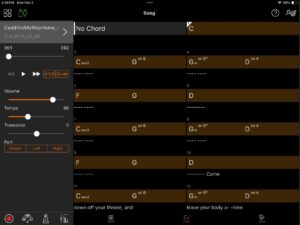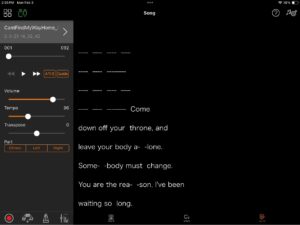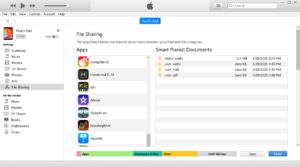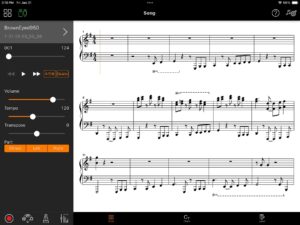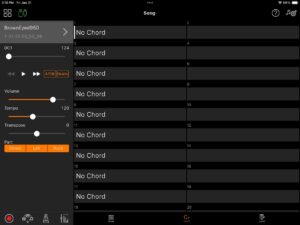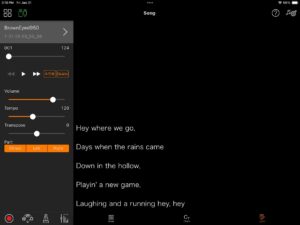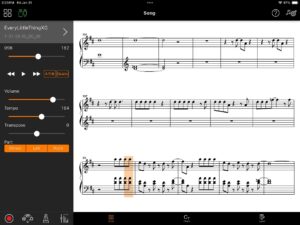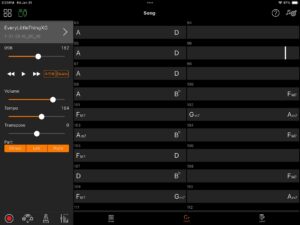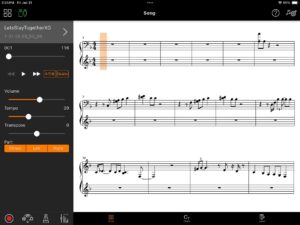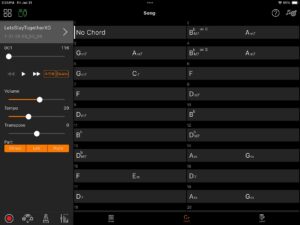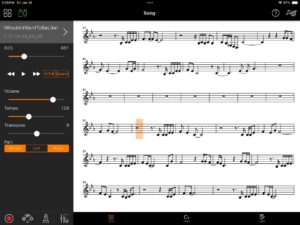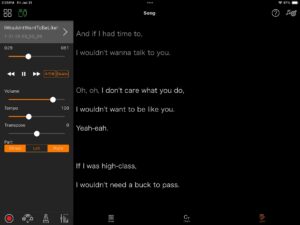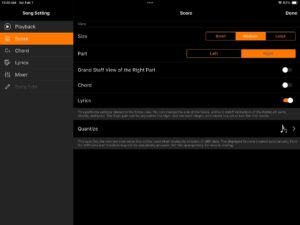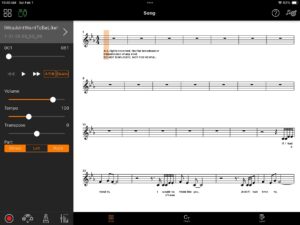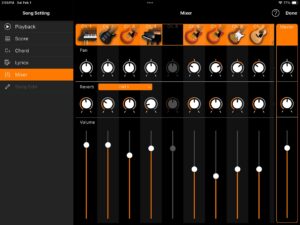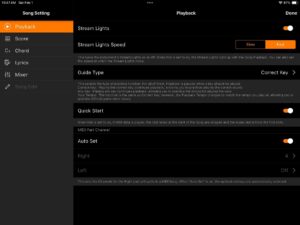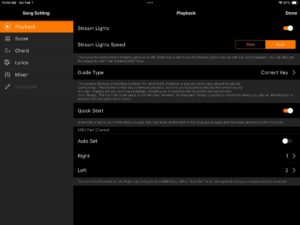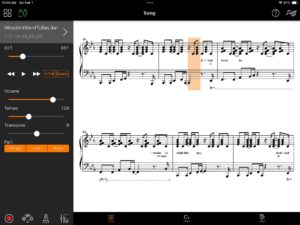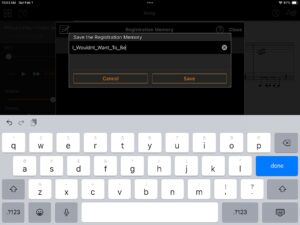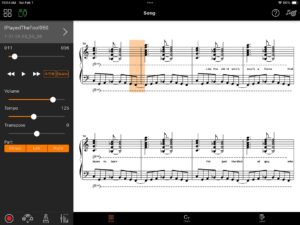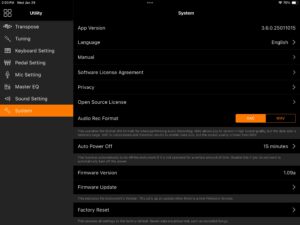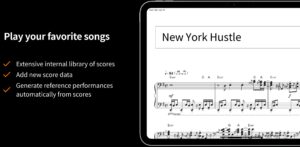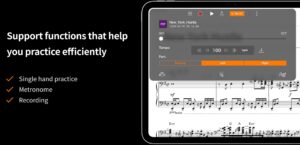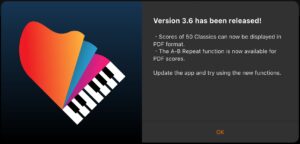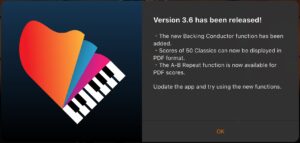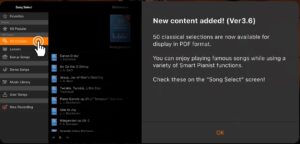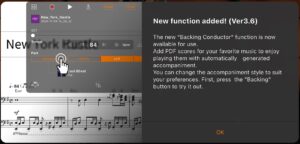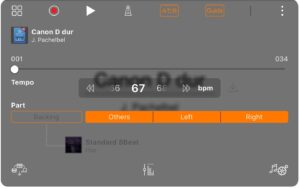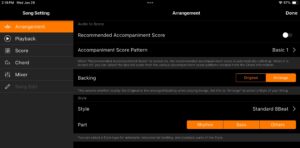Yes, I played one! I want to thank Kennelly Keys in Everett, WA who let me bang away at their floor model ($1,600 USD).
Previously, I reviewed the P-515, CSP-170 and several other Yamaha digitals. I own and play the CSP-170 which has several features in common with the P-515: NWX keybed, 2017-era CFX and Bösendorfer pianos, and first generation VRM. The CSP-170 (and related P-S500) have many more sounds and features including auto-accompaniment and unlocked Smart Pianist functionality.
Thus, it’s interesting to return to the P-525 monolith after playing CSP-170 for a year and a half. I liked the P-515 when I reviewed it and I’m positive about the P-525 in its form factor at its price point. Please keep in mind that I could not A/B/C 515, 525 and 170 in the same room at the same time.
The P-525 has the Yamaha Grandtouch-S action. It’s not a step back from the NWX and it has a weightiness that I like without causing fatigue. Grandtouch-S seems well-built — tight — while the NWX is a bit thunky in comparison. Yamaha must have redesigned the key shape as I felt a bit more “cut” into my hands than NWX. I would not perform a lot of palm-swipes on Grandtouch-S.
Gratefully, Grandtouch-S is playable. The new Graded Hammer Compact (GHC) action in the P-225 is a hand-killer. Pass. The DGX-670 is an option if you want GHS in a quasi-portable form factor.
P-525 has an improved piano engine versus P-515 and CSP-170. You now get Grand Expression Modeling. The acoustic and electric pianos sound familiar (the same?), but it’s difficult to say more without an A/B/C comparison. I will say — the P-525 has a nice, playable dynamic response. I could definitely go from ppp to ff without thinking too hard about it. I’m happy with CSP-170, but I would be happier if it had Grand Expression Modeling.
The electric piano and organ offerings are familiar with respect to P-515. 525 adds a (very) few EP variants — the same basic Rhodes EP with different DSP effects applied.
Moving on to strings, pads and XG sounds, the 525 is similar as 515. However, this is where I miss the CSP-170 and its range of high quality voices. The CSP offers more EP and organ variations, too. I honestly don’t think I could go back to P-525 in this regard.
The P-525 has rhythms and a bass that will follow the harmony implied by your hands. Again, I can’t go back from CSP’s auto-accompaniment. If you want a richer experience, pass the P-525 by and go to the P-S500. It’s a CSP in a slab.
Of course, P-S500 and CSP need the Yamaha Smart Pianist (SP) app for full access and functions. SP with P-525 gives you:
- Absolute rule and control over the acoustic pianos in Piano Room.
- Easy access to secondary sounds and XG voices.
- Chord Tracker song analysis and playback from audio songs.
- PDF score analysis and playback.
- An attempt at MIDI file playback.
“Attempt” because the P-525 displayed an error message and gave up when loading a Standard MIDI File (SMF). The SMF plays just fine through CSP. As mentioned, you don’t get Styles or auto-accompaniment. Just drum and bass is, well, kind of weak.
Certain Smart Pianist functions seemed slower than CSP. In a senior moment, I forgot to check the P-525 USB spec: USB Type C. So, I connected by 5-pin MIDI instead. Perhaps it’s unfair to criticize P-525 for being slow when I should have brought the appropriate cable.
Model Amplification Speakers
------- ----------------- -----------------------------
P-515 (15 W + 5 W) × 2 ((12 cm × 6 cm) + 2.5 cm) × 2
P-525 (20 W + 6 W) × 2 ((12 cm × 6 cm) + 2.5 cm) × 2
CSP-170 (45 W + 45 W) × 2 (16 cm + 8 cm) × 2
The P-525 sound system got a small bump in power. The speaker box is redesigned. Volume is adequate for practice and home use, and would be adequate for personal monitoring when playing with a small acoustic group. To me, the P-525 seemed brighter than the P-515.
In comparison, the CSP-170 is robust and much louder. Upper-end Clavinovas and CSPs exceed the (discontinued) CSP-170 sound system. In retrospect, I’m glad that I purchased the higher priced CSP-170 for home versus P-515. The CSP-170 is furniture, though, and not portable. If you want quasi-portability for home use and need more voices, try the P-S500 or DGX-670. Unfortunately, the P-S500 loses the Grandtouch-S and has a GHS action instead. Trade-offs, trade-offs, trade-offs!
P-525 weighs 22.0 kg (48 lb, 8 oz). P-S500 weighs 21.8 kg (48 lb, 1 oz). At 48 pounds, the P-525 and P-S500 are quasi-portable.
I recommend giving the Yamaha P-525 a spin. If you like the action, sound, form factor and price, you may be digging out your credit card.
Copyright © 2025 Paul J. Drongowski