Here are some observations after getting my feet wet with Casio Lyric Creator and Casio CT-S1000V.
Connection
As several other folks have mentioned, you must connect your iPad (Android device) to the CT-S1000V with a USB cable. Right now, Casio Lyric Creator cannot communicate with the CT-S1000V over Bluetooth.
It’s a little weird. Casio Music Space — recently released — does communicate with the CT-S1000V over Bluetooth. Casio Music Space could be a useful educational tool. However, it doesn’t fill a need for me.
Casio Music Space has a pairing dialog when initiating Bluetooth connection. Perhaps this is all that Lyric Creator needs? The IOS Bluetooth settings page does not find or show the CT-S1000V; I guess pairing is up to the app.
This is all new and perhaps we should give the Casio developers a little more time. At the moment, the WU-BT10 Bluetooth dongle is not much help. Glad it was included with the CT-S1000V. If I laid out $80USD for the dongle on top of the CT-S1000V, I’d be disappointed.
Memory capacity
The CT-S1000V comes factory-loaded with 100 dance floor (EDM) phrases. It’s fun to mess with these although they are not my cup of tea.
Casio Lyric Creator has an “Instrument Data Management” button at the bottom of the main screen. IDM displays the phrases loaded into a connected CT-S1000V.
There are 48MBytes of space of internal phrase memory allocated for phrases. Nearly all of the factory phrases are about 300KBytes, occupying roughly 30MBytes total. That leaves about 18MBytes free and available.
At some point, I will zap the factory phrases. Fortunately, Casio provide a file with the CT-S1000V Preset Lyric Tone Data. The file is in the Electronic Musical Instruments support area. You will need to scroll down to the “Digital Keyboards” section to find the file.
It’s a DAL file which resets all user data. Yikes! Be sure to save your own content before loading this file! It’s a factory reset.
The Lyric Creator User Guide describes how to restore individual lyric tones (phrases). Check out the Data Management section of the Guide for more details.
Just a phrase
Starting simple, I created a phrase from the first line of “Amazing Grace:”
Am -az -ing grace how sweet the sound
Then I added note values (durations), save the lyrics, and transfered the phrase to the CT-S1000V. Pretty smooth although I missed the need to SAVE the lyric file (with the cryptic name) to the CT-S1000V. The keyboard sat there in the “Preparing” state until the transfer request timed out.
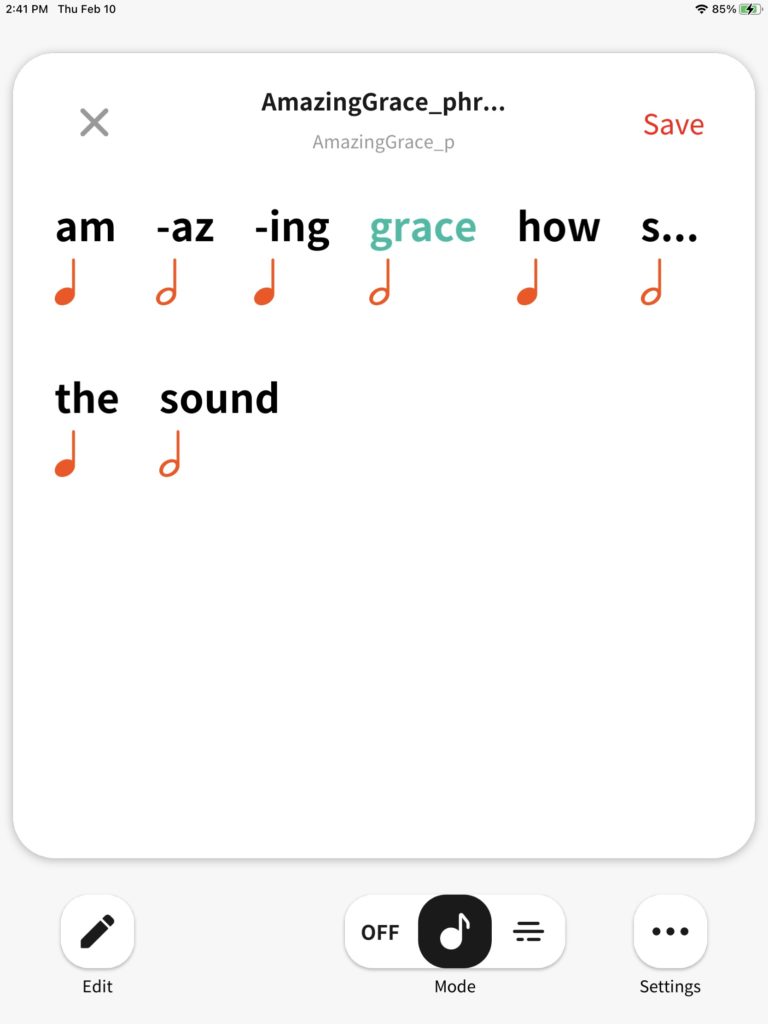
I played the phrase note by note. All good. Then I tried to find the most natural sounding Vocalist, settling on the Bossa Nova Vocalist.
This short phrase, BTW, took roughly 600KBytes of storage.
Prying eyes
Of course, the next thing is to save the lyrics file (extension lyj) on the PC and open the file with a text editor (Emacs). Sure enough, it’s all text. A lyrics file contains:
- Header information about file and path names.
- The lyric text as one continuous string.
- A sequence of syllable data items.
- Lyric Creator option settings, e.g., input language mode, auto split, auto conversion, etc.
- More file paths including the Music XML file path.
It’s all one big string with delimiters dividing fields, attributes and values. Not the easiest thing for a human to read and we probably weren’t expected to poke around inside. (Ha!)
The sequence of syllable data items is the most interesting part. This is how Lyric Creator subdivided your lyric phrase and its note values. Here is a typical syllable data item:
{"text":"grace","phoneme":"g,r,ey,s","length":960,"note":60}
“grace” is the syllable. Normally, the phoneme property is empty. I choose to enter my own phonetic spelling for “grace”. [I’ll have a lot more to say about phonetic spelling in a future post.] If you don’t spell out your own phonemes, Casio will use the default spelling and leave the phoneme property blank. Length is the note value (duration) specified in tick units (480 ticks per quarter note). The note property is a MIDI note number (default 60 or middle C).
Importing Music XML
That was too easy. Let’s go for all the marbles and import a Music XML file. Now the road gets rougher. I think Casio need to do more testing.
I installed the latest version of MuseScore and created a simple chart for “Amazing Grace.” The Lyric Creator Music Guide says: “If the file being imported has multiple parts, only the first part will be imported.” I take this to mean “Lyric Creator will only import the first verse.” Thus, I only created one verse.
I exported an uncompressed Music XML file from MuseScore. Lyric Creator cannot import compressed Music XML; only .xml or .musicxml extensions are allowed.
OK, I should have saved the first attempt to show you. [I didn’t.] Lyric Creator brought in the lyrics — sort of. It missed the pick-up syllable (note) and it inserted a few extra syllables. On reflection, the extra syllables may be Do Re Mi Fa So La Ti Do, corresponding to the pitches of the C scale. Surprise! Lyric Creator also inserted a few rests where rests occurred in the score. Hyphen placement seemed a little random.
Overall, if the text is short, I wouldn’t bother with Music XML right now. Pressing on…
I cleaned up the lyric text: deleting Do Re Mi etc., adding the missing pick-up syllable, and so forth. The changed text saved OK.
Next, I edited the note values. Lyric Creator had generated note values based on the Music XML score. However, when I added the pick-up syllable, it looked like everything was now off by one place. Diligently, I changed the note values to match the original score. Went to save, and uh-oh, the text plus note values are too big to save. I deleted the rests and that was enough to trim the lyrics and make Lyric Creator happy again.
The Lyric Creator User Guide has a caveat: “You can enter lyrics for up to 100 syllables when the note value (note length) is eighth note. The number of syllables you can input depends on the note value.” Looks like I tripped the limit.
I transferred the lyrics for the first verse to CT-S1000V and successfully played them note by note. Hurray!
The entire first verse with note values required 1.6MBytes of storage. Yes, some of those factory phrases are gonna go!
My final observation has to do with the MIDI note numbers. Are they or what are they? I need to investigate the note property as the generated note numbers don’t match the melody. I question my own conjecture…
Summary
Well, Lyric Creator works within its limitations. I’m not sure that Music XML is ready for prime time. Unless I really, really wanted or needed to import Music XML, I would start simply with Lyric Creator’s editor.
Copyright © 2022 Paul J. Drongowski
