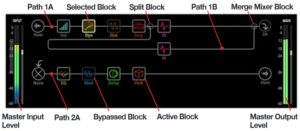I’ve been working on backing and lead instruments for the classic Del Shannon song “Keep Searchin'”.
Yamaha Genos™ is made for this tune. First off, its “ShadowedPop” style is the perfect fit for that old 1950s rock’n’roll vibe. It has just the right amount of swing and attitude.
Next, Genos has very good electric guitars for lead. Want clean Tele or Strat? Genos has them. Genos also has a suite of effects to obtain a complete, authentic guitar tone.
Yamaha arranger styles have “One Touch Settings” which are mini-registrations. Hit an OTS button and Genos will both change song section and bring up an appropriate voice. The Genos “ShadowedPop” style has two OTS mini-registrations that are worth deconstructing to see how the Yamaha sound designers got their Shadows guitar tone: “60sShadowLead” and “ShadowedGuitar”.
Of course, the “shadow” in all of these voice and style names refer to Hank Marvin and The Shadows — one of, or perhaps, THE iconic 1950’s guitar band and sound. The Shadows’ treatment felt absolutely right for the Del Shannon cover. Hank Marvin was perhaps the first English artist to pick up a Fender Strat, usually putting it through a Vox amp.
The PSR “ShadowedGuitar” voice goes back four or five years and is a standard factory preset. If your Yamaha arranger does not have “ShadowedGuitar”, choose a clean, 1960’s vintage guitar preset voice. Change the insert effect to Tempo Echo and set the insert effect send level to 30. Change the effect parameters to:
Param# Parameter name Value
------ ------------------- ------
1 Delay Time 8th
2 Feedback Level +28
3 Feedback High Damp 1.0
4 L/R Diffusion +14ms
5 Lag 0ms
10 Dry/Wet D34>W
13 EQ Low Frequency 500Hz
14 EQ Low Gain 0dB
15 EQ High Frequency 4.0kHz
16 EQ High Gain 0dB
Reverb is a big part of the 50’s vibe and you’ll need gobs of it on the guitar. Select a hall reverb and set the reverb send level to at least 50. If your arranger has it, I recommend the “Real Medium Hall+” preset. It’s one of Yamaha’s best reverbs, in my opinion.
Only Genos has the “60sShadowLead” voice voice. Fortunately, it’s easy to add a close sound-alike to your instrument. Start with “ShadowedGuitar” or a clean, 1960’s vintage guitar preset. Get into the mixer (or DSP effect page) and change the insert effect to Multi FX Vintage Echo and set the insert effect send level to 127 (if necessary). Then change the effect parameters to:
Param# Parameter name Value
------ ------------------- ------
1 Comp Sustain 2.9
2 Wah Switch Off
3 Wah Pedal 0
4 Dist Switch Clean
5 Dist Drive 5.0
6 Dist EQ Mid Boost
7 Dist Tone 3.5
8 Dist Presence 4.3
9 Output 110
11 Speaker Type Twin
12 LFO Speed 2.103Hz
13 Phaser Switch Off
14 Delay Switch Delay St
15 Delay Control 60
16 Delay Time 33
We met the Multi FX algorithm once before. This algorithm is like a virtual guitar pedal board:
Compressor --> Wah --> Distortion --> Phaser --> Delay --> Spkr Sim
The above parameter values dial in The Shadows’ guitar tone.
You’ll need gobs of reverb, again, to complete the scene. Choose the “Real Medium Hall+” preset and set the reverb send to at least 40.
The “60sShadowLead” OTS also configures the chorus system effect. Having listened to the overall tone with and without chorus, this step is optional. (Possibly some other style part may be affected by this change or a change to any other system-level effect including reverb.) Change the chorus type to “Celeste 1” and set the chorus send level to 12. 12 is not especially high, so you can see why this last step is optional; it’s just a little sweetener.
You might consider changing the chorus effect to tremolo (e.g., “E-Piano Tremolo”). Guitarists in the 50s and 60s didn’t have guitar pedals. (Sorry, Edge.) So, folks relied on guitar amp spring reverb and tremolo (often mislabeled “vibrato”) to get space-y effects. I still have the sound of an Ampeg Gemini going through my head. 😎
Select the “E-Piano Tremolo” effect preset, increase the AM Depth to max, and set the chorus send level to 127:
Param# Parameter name Value
------ ------------------- ------
1 LFO Frequency 5.38Hz
2 AM Depth 127
3 PM Depth 0
6 EQ Low Frequency 500Hz
7 EQ Low Gain 0dB
8 EQ High Frequency 4.0kHz
9 EQ High Gain 0dB
11 EQ Mid Frequency 2.0kHz
12 EQ Mid Gain 0.0dB
13 EQ Mid Width 1.0
14 LFO Phase Difference +39deg
15 Input Mode Mono
Return Level 127
You’re looking for that deep, “Spaghetti Western”, Ennio Morricone effect. Play the lead line an octave down. Have fun!
The EQ parameters in the tremolo algorithm make this a good guitar tone mangler — swept mid EQ with Q (width)! Mid boost or cut is right at hand.
Here are short demos (MP3) on Genos with tremolo and without tremolo. Yamaha Montage and MODX have the same effect algorithms, so you should be able to apply the same techniques on those instruments, too.
Links to a few other posts about chasing tone on Yamaha gear:
Copyright © 2022 Paul J. Drongowski