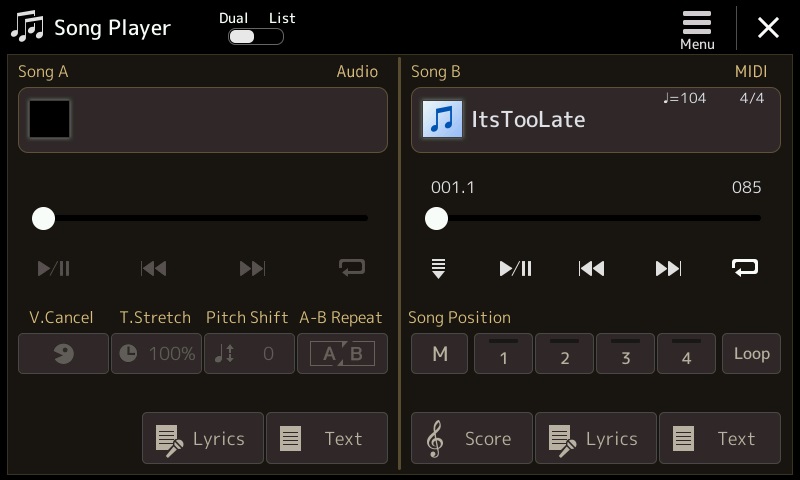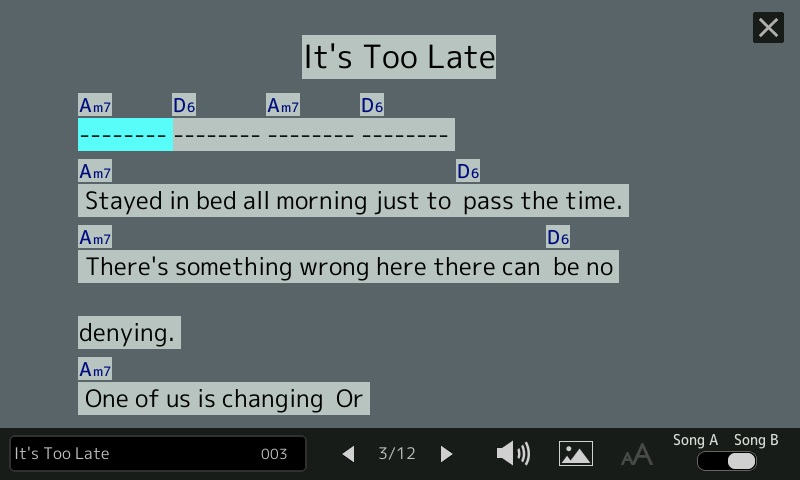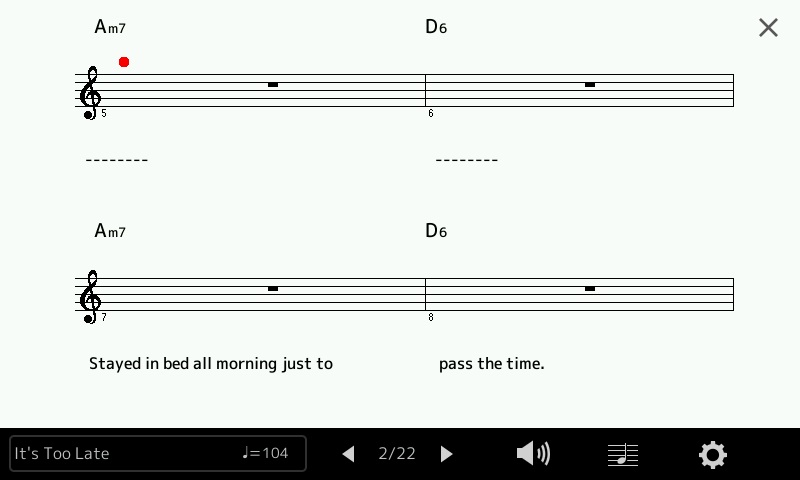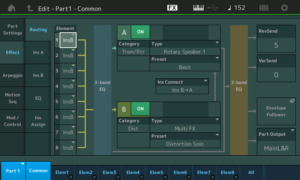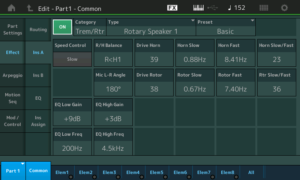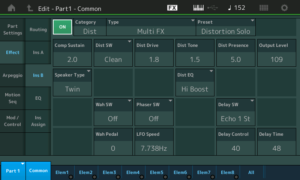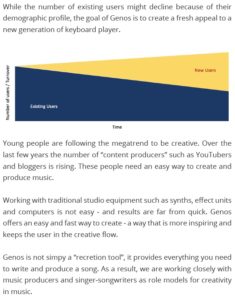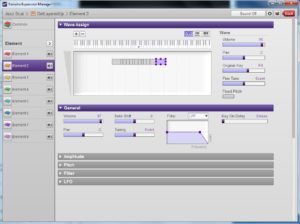Before I dive into Yamaha Genos™, I need to send a big shoutout to Frank Ventresca of Audioworks CT. I tested and bought my PSR-S950 from Audioworks CT. I’m ba-ack, having had a good experience the first time — largely due to Frank’s customer service. If you’re interested in trying and buying an arranger keyboard, I recommend visiting Audioworks CT and/or giving Frank a call.
For me, it’s about 140 miles one way from home to Audioworks CT. Preparations are similar to getting ready for a long day hike — only with sheet music instead of boots. The long car trip means that testing time is limited. I try to hit the driving sweet spot between morning rush on I-495/I-290 near Boston and the afternoon rush from New Haven and Hartford, leaving me about two hours to play.
After arriving at Audioworks CT, I found a three tiered stack: Yamaha Montage, Korg Pa4x and Yamaha Genos, from top to bottom. Thanks to a tip from Stephen on the PSR Tutorial Forum, I expected to see the Pa4x. With that foreknowledge, do I A/B the Genos and the Pa4x? I chose to focus solely on the Genos given the two hour window for testing. Frank, BTW, invited me to stay longer, but I knew that I needed to avoid traffic Hell later in the day.
I warmed up while Frank finished a business meeting. No music stand, so I used the Pa4x as a very expensive music rest. Once Frank was available, he quickly installed the Genos music stand.
I decided to listen through headphones rather than use Audioworks’ house system. It’s a good system, but I decided to go with my usual, lightweight headphones (Roland RH-7A). Headphones also freed up the LINE OUT which I connected to a Roland MicroBR digital recorder. This setup let me hit record, play and forget.
At the time of this writing, I pulled a few snippets among the noodling and posted them here. I’m trying to get my first impressions down fast and don’t want audio production to get in the way of my initial thoughts.
Before recording, I set the Genos EQ to flat and turned off the master compression. Audio is recorded direct to MP3 (192 kbit/sec). Not the best quality, but I was afraid of overrunning the rather small SD card in the MicroBR. After setting initial levels, I tried to forget that the MicroBR was there and that the red light was ON.
It’s humbling to listen to my noodling. Hats off to everyone’s main man Katsunori UJIIE, who seems to rip this stuff effortlessly!
Genos is an instrument
One shouldn’t have to say this, but the Genos is an instrument in the same league as Montage or Kronos. With the limited time available, I concentrated on Genos as a performance instrument first and as an arranger keyboard second. This approach is consistent with my musical priorities: church gig first, fun and possibly one man band (OMB) second.
As a liturgical musician, I play with a pianist on acoustic piano and a 12-string guitar. That’s a lot of rhythmic content right there. Much of what I play complements piano and 12-string guitar. Subconsciously, I fill in and hear these missing parts when practicing. Hopefully, you will fill in this context, too. If and when you hear the audio snippets, I’m playing fuller than I would with the group. There is always a tendency to “be the whole band” when playing alone. Apologies in advance.
The focus is on emulation of acoustic instruments, orchestra and pop. You won’t hear any synth and given the short trial time, you won’t hear many styles (unfortunately).
The FSX keyboard is a more robust keybed than the PSR-S950. The FSX action is heavier. You do get what you pay for. The FSX affords aftertouch; the S950 does not.
The Genos has three front panel articulation buttons to trigger voice articulations. The voice display shows the available articulations for each selected voice. (Nice.) The voice display also shows a drawbar icon for organ flute voices. Touching the drawbar icon brings up the drawbar display. (Extra nice.) I made extensive use of the voice DEMO touch button in order to play and sort through voices quickly.
The user interface is responsive. I didn’t get a sense of lag as reported by other players. I discovered that the MENU front panel button is your special friend. It brings up two pages filled with touch buttons leading to all internal settings. It’s kind of a “site map” for the Genos.
Strings
The Genos is like having a compact orchestral sample library in a portable, immediately playable keyboard. Think Garritan Personal Orchestra.
There are two major options for strings in addition to legacy voices: Kino strings and Seattle strings. The Seattle strings first appeared in the Tyros 5 before they were explicitly identified and advertised in the Montage. The Kino strings have a different character and the violin sections are panned separately left and right. Both options have multiple bowing and playing techniques (legato, spiccato, pizzicato) plus articulations. The options are also broken out into sections as well as the standard ensemble voices.
The Kino strings have more power and are more in your face than the Seattle strings. Dare I say, more bow? Where is Dave Stewart when you need him? (This review would be wittier if written by Dave Stewart, too.)
The voice DEMO feature is really handy when approaching a deep keyboard like Genos for the first time. I quickly settled on the “warm” variation of the Kino strings and Seattle strings. Either choice (Kino Seattle) would work as a bread and butter ensemble patch. I give the edge to Seattle because, well, they would sit better with piano and acoustic guitar, given our repertoire. Tyros 5 people, hold up your heads with pride.
With the loss of our group’s flutist, I’m play a lot of exposed solo lines using violin, oboe and flute. The Genos offers four Super Articulation 2 solo voices: Celtic Violin, Jazz Violin, Classical Cello and Pop Cello. The Celtic Violin is a good fit with our liturgical repertoire. The Genos cellos are quite good, definitely a big cut above the MOX6 that I currently play. I wish that I had more time to check out the cellos.
Meta-comment: Exploiting the Genos, especially its articulations and ensembles — will require practice, practice, practice.
Woodwinds
In the case of woodwinds, I need both ensemble voices (or layers) and solo voices (mainly oboe and flute). The Genos does not disappoint in either category.
I quite easily built and tried a few layers. It wasn’t difficult to create a workable reed plus horn layer — another bread and butter, every Sunday patch. Less is often more. It isn’t necessary to layer up a preset woodwind ensemble with French horn; sometimes a mellow oboe or clarinet will do.
The Genos has two SArt2 oboes (classical and pop) and an SArt “MOR Oboe.” The Classic Oboe is bright and thin, able to cut through strings. For exposed lines, I would prefer the Pop Oboe or MOR Oboe voices that have a warmer, fuller sound.
The SArt2 Classical Bassoon and Pop Bassoon are quite pleasant without moving into comedic territory. (Peter and the Wolf.)
Brass
The Genos has a mess’o’horns and classical brass. Symphony horns are quite useful in liturgy as pads and mid-range filler. Fanfare brass is too much except for the obvious holidays when all sorts of sonic mayhem can be let loose. The Genos has a wide range of horns from mellow to a brighter more open tone.
The brasher instruments (trumpet and trombone) are available solo and in sections. All quite good. Trombones are especially useful due to their wider range and deeper timbre.
The demo phrases for certain brass voices are way hotter level-wise than the strings or woodwinds. I had to adjust the audio record level way down to prevent clipping. Unfortunately, this affected the level for everything else that I recorded during the day. Sorry, I just spaced out and didn’t reset the level. (Argh!) So, you may need to adjust the audio volume at your end.
Drawbar organ
Huh? That’s not classical. Our church means gospel and a little Hispanic music, too.
I enjoyed getting into the Genos drawbar organ. There’s no undiscovered clone killer here, but Yamaha’s drawbar emulation will work in a lot of churches (and stages, too). I’m already quite familiar with Yamaha’s emulation having played both the MOX and PSR-S950.
The physical drawbars are a treat. The knobs are shaped like, er, classic drawbar knobs. The bars can be changed and played in real time, something that I miss on the MOX and to a large extent, the S950. If you select a preset, the physical position of the sliders does not directly relate to the sound, of course. The sliders are not motorized. When a slider is moved, it won’t change the sound until the slider “catches” the current internal bar value. That’s why Martin Harris “warms up” the sliders before playing the bars in his demo videos.
The new rotary speaker simulation is an improvement, but won’t knock the Neo Ventilator from its perch. Here, Yamaha have some work to do immediately:
- The Drive parameter doesn’t seem to have any effect on the sound. (Thanks to Uli from the PSR Tutorial Forum for pointing this out.) Pushing the Drive to 10 doesn’t add any overdrive.
- As mentioned in an earlier post, the rotor slow/fast and fast/slow times cannot be adjusted; only the horn (de)acceleration times can be adjusted.
Yamaha needs to fix these divots.
The rotary speaker sim is set too fast out of the box. This gave me a chance to dive into the DSP effect editing menus. I made the changes without too much difficulty and without a manual. Good job. I just wish that I could change the rotor (de)acceleration times, too.
This seems to be a good place to mention that sound programmers universally tend to set the times too fast, especially the ramp times. Players love it when it takes a while for those old, vintage belts and pulleys to spin the rotor/horn up and down. A lot of real B-players habitually hit the half-moon switch to keep the Leslie in its intermediate, changing state. Watching Gregg Allman do this in 1971 was a revelation that stuck with me for a lifetime!
Wot? No pipe organ? Genos carries over the quite excellent handful of pipe organ voices from Tyros 5. They’re good. Move along.
Pop instruments
Now that the main job is done, it’s time for the funk and blues.
You probably noticed by now that I haven’t said anything about the CFX and C7 acoustic pianos. You’re right and you won’t hear another word about them from me. They’re covered elsewhere, everywhere.
I did try the Suitcase Rhodes (oh, why this charade about names?), the Wurlitzer and the Clav. All will do the business. The Suitcase is still waaaay too polite for my taste in fusion. Think the fuzzed out bliss of “Mahavishnu.” That’s a 70’s Rhodes.
The SArt2 Funk Alto Sax and Funk Baritone Sax are welcome additions. I look forward to exploring those. The Jazz Flute sounds good to my ears and has interesting articulations. The Classical Flute can jam, too.
I took a listen to the new Active Bass (Music Man Stingray?) Sweet. Should provide new options when sequencing.
Then there’s the mess’o’guitars. I presume that 50’s is Telecaster and 60’s is Stratocaster? With all the DSP at hand, the electric guitars are instant “tone” with all of the right pedal-board effects dialed in. The jazz guitar sounds good. I often reach for jazz guitar when playing pop. (Need more technique, though. Practice, practice, practice.)
The sax and brass demos start out with the new funk saxes. The rhythm section demo includes Suitcase Rhodes, Wurli, Clav, CP80, Active Bass, electric guitars and jazz guitar.
Styles
At this point in the day, my ears and hands were getting trashed. I was hoping to try the styles that have been getting short shrift in on-line videos. Given the time that was left, all I could hit was “Mr. Soul” and “Soul Supreme” with the old chestnut “Acoustic Jazz” thrown in. All good for a fun-time jam.
Neither style was harmed by playing over them. I did jam quite a bit and got a decent Fishbelly Black organ tone out of the drawbar organ and rotary sim. Oh, happy day!
Workflow
You should be able to sense my time urgency at this point because my comments are getting shorter and shorter.
I played along with a few MIDI and WAV audio songs in order to assess the workflow for OMB. Even without playlists and registrations, the Genos has a much smoother workflow than the Montage in this regard. Montage designers should take note because many Montage players incorporate audio and MIDI tracks into their performances, too.
I botched a chance to try Revo drums with a MIDI file. I brought the USB drive that contains my WAV audio and MIDI backing tracks. I played along with “Just My Imagination,” a track that suffers from extreme “machine gun” drum rolls. Darn, with time pressing, I forgot to re-voice the file with a Revo drums kit! Bummer.
Summary
Genos is waaaaaay too much for two hours. Two weeks, two months, maybe.
There you have it. Genos? Yes, I played one. As you can tell from this quick review, I’m more enthusiastic than ever about Genos.
Need more information about Super Articulation voices? Please look here.
Copyright © 2017 Paul J. Drongowski