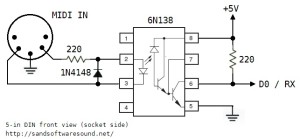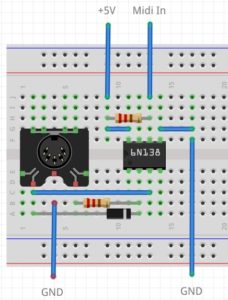I’m starting to experiment with the littleBits oscillator and synth bits. I’d like to control the oscillators using an Arturia Keystep either through MIDI or through the Keystep’s control voltage (CV) and gate outputs.
Perusing the littleBits forum, I noticed several complaints about how difficult the oscillators are to tune. Setting the basic pitch is not a problem — just turn the PITCH knob. The issue is really intonation. Guitarists are very familiar with intonation, that is, being in tune along the fretboard. The keyboard equivalent is being in tune across the entire keyboard or a given range of keys.
For my initial testing, I assembled a simple littleBits circuit:
Power -> MIDI module -> Oscillator -> Dimmer -> Synth Speaker
The littleBits MIDI module was connected to an Arturia Keystep and for comparison’s sake, a Korg MicroKORG. The MIDI module translates incoming MIDI note on and note off messages into littleBits-compatible CV. The Dimmer is the volume control. I find it much easier to set volume levels, etc. with a full-size pot instead of a trimmer. Also, I strongly recommend putting knobs on the oscillator PITCH pot. It is much easier to set the oscillator pitch accurately when a knob is installed. (Funny how the little things make a big difference.)
My first concern was the actual control voltage being sent to the oscillator. I pulled out my trusty multimeter and measured the Keystep’s pitch (CV) over a wide range of keys (notes). I also measured the CV generated by the littleBits w5 MIDI module. The voltages all look reasonable for 1 volt per octave CV, modulo the limited 3 digit precision of the multimeter. Two notes separated by an octave produced a one Volt difference as expected.
The Keystep generates CV from 0 Volts to 10 Volts. littleBits signals are limited to the range from 0 Volts to 5 Volts. Rather than tempt fate and drive the littleBits oscillator from the Keystep CV output, I decided to put a littleBits CV interface module on order. The CV interface scales CV to the littleBits range — whatever that means. Stay tuned.
The voltage for each note as produced by each CV source (Keystep CV vs. MIDI module) is not the same. For example, the Keystep generates 4.03 Volts for MIDI note C2 while the MIDI module generates 1.20 Volts. Relax. This isn’t a big deal as the basic pitch is easily set by the oscillator’s PITCH control. It’s all relative, man.
I used a Snark guitar tuner to set the pitch and to test intonation. The Snark is an inexpensive small tuner with a microphone input. I like the Snark because it shows the detected note (C, C#, D, etc.) and whether the note is flat or sharp. I don’t like the Snark because the clip-on thingy breaks off almost immediately! The clip-on thingy isn’t necessary for desktop testing, however.
I first tried setting the pitch and intonation by ear. This is where the MicroKORG was really handy. I sent the MicroKORG’s MIDI out to the MIDI-to-CV module and routed the MicroKORG’s audio output to the mixer feeding the studio monitors. I also patched the littleBits audio into the mixer, so I could easily dial up the MicroKorg audio as a pitch reference. Hit a single key on the MicroKORG and both the oscillator and MicroKORG attempt to play the same note. Adjust the PITCH and TUNE knobs appropriately.
The Snark tuner method is much better. The Snark’s display shows when things are sharp or flat. I recommend using a tuner like the Snark instead of matching pitch by ear.
At first I couldn’t get satisfactory intonation beyond a one octave range. This is disappointing and appears to be the place where most forum members gave up. I read the Korg littleBits Synth booklet paying particular attention to the tuning procedure on page 21. One of my biggest complaints about the littleBits system is the lack of detailed documentation and the Synth book was kind of sketchy about tuning and intonation. However, a light did turn on in my head.
I decided to turn the TUNE trimmer fully clockwise (thinking “OFF”). Then, I set the base pitch, i.e., the lowest pitch in the desired range. Next, I checked the highest note in the desired range — about two octaves. Natch, the intonation was bad, so I slowly turned the TUNE trimmer clockwise until the pitch of the highest note was correct. This disturbed the pitch of the lowest note and I had to find a balance between pitchiness at the low and high ends.
The result is fairly playable. I played the chromatic scale from lowest to highest and checked the Snark at each step. The intonation was acceptable.
To make sure this procedure wasn’t a fluke, I tuned the second oscillator using the same method and got the same result. Finally, I wired up the MIDI module driving both oscillators and mixed the audio:
|-> Osc ->|
Power -> MIDI -> Split ->| |-> Mix -> Dimmer -> Speaker
|-> Osc ->|
The pitches were danged close and the intonation of the individual oscillators matched quite well. I just needed to adjust the relative tuning to get a good phat sound.
Not bad for “cheap” $16 USD oscillators! It’s rather unfair to blame the oscillator design at this price. Plus, you did say that you want analog synthesis, right? We’ve gotten spoiled by decades of pitch-perfect digital synths. Making the tuning and intonation right is all part of the analog game.
One final thought. The littleBits CV signal driving the oscillators is somewhat under-documented. Voltage Control Lab have a nice analysis. They explain the littleBits OUT signal from the Korg SQ-1. They say that the CV signal plays two roles as a combined gate and pitch control. When the CV is asserted, i.e., the gate is high, the voltage level sets the pitch.
Here’s a more MIDI-centric interpretation. When a MIDI note is off, the CV signal is 0 Volts. The oscillator is silent at 0 Volts. When a MIDI note is on and held, the CV signal sets the pitch. When the MIDI note goes off, the CV signal returns to 0 Volts and silences the oscillator. This appears to be the behavior of the MIDI module (when it is in MIDI IN mode).