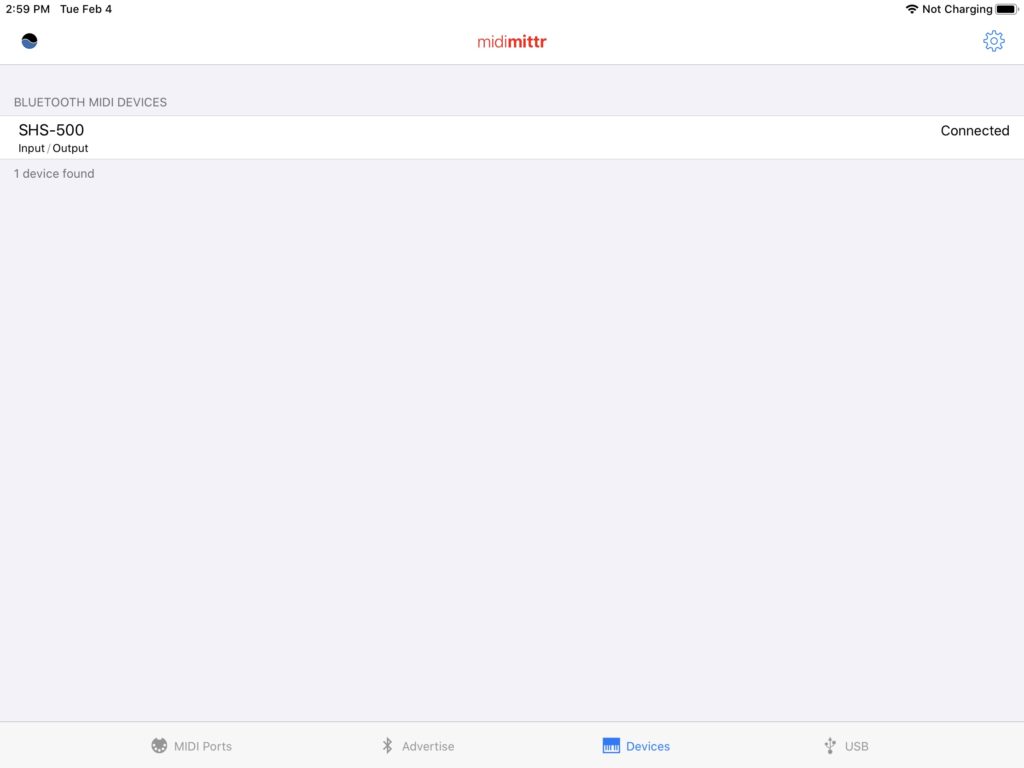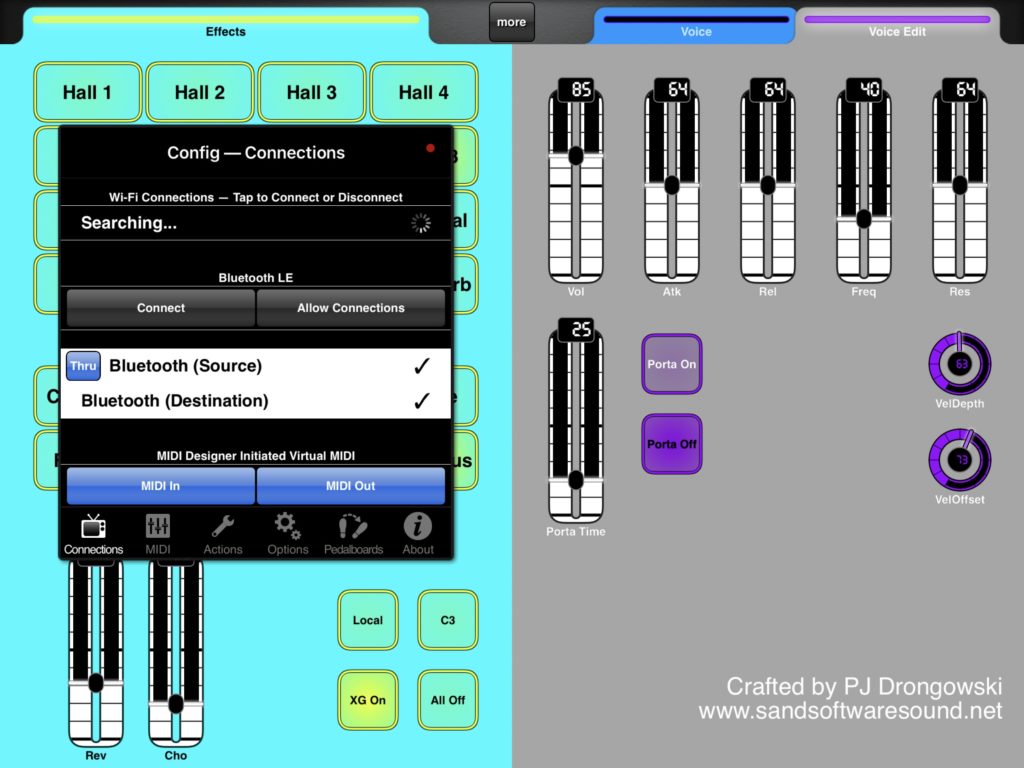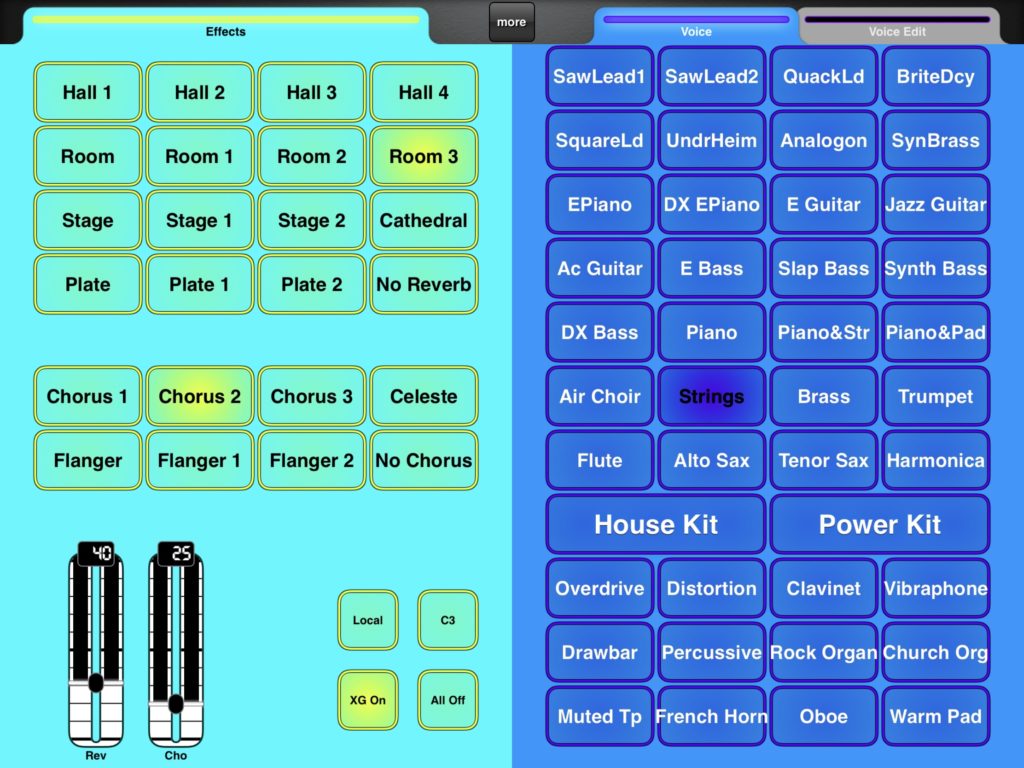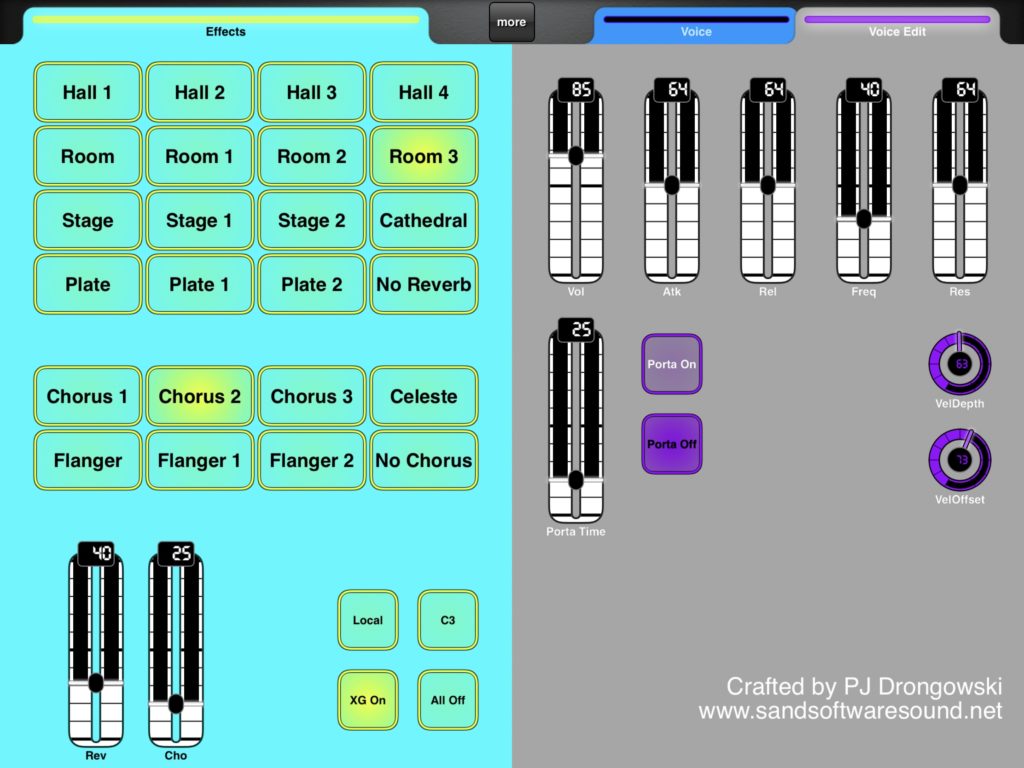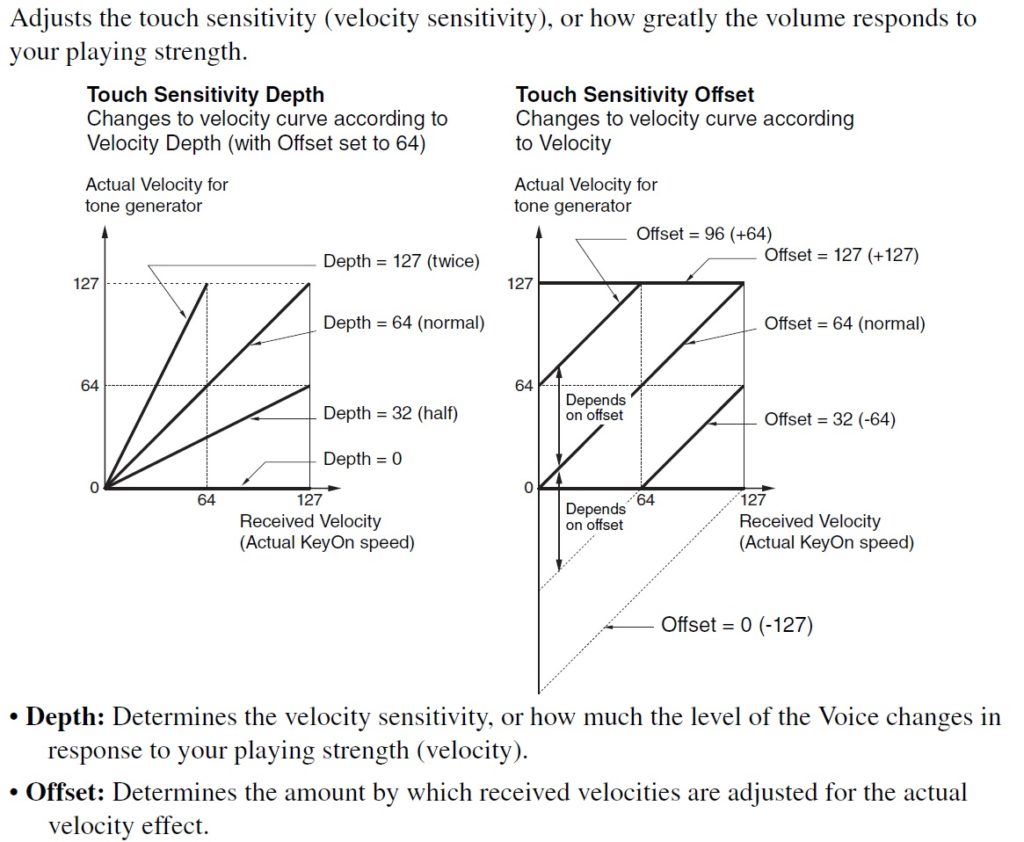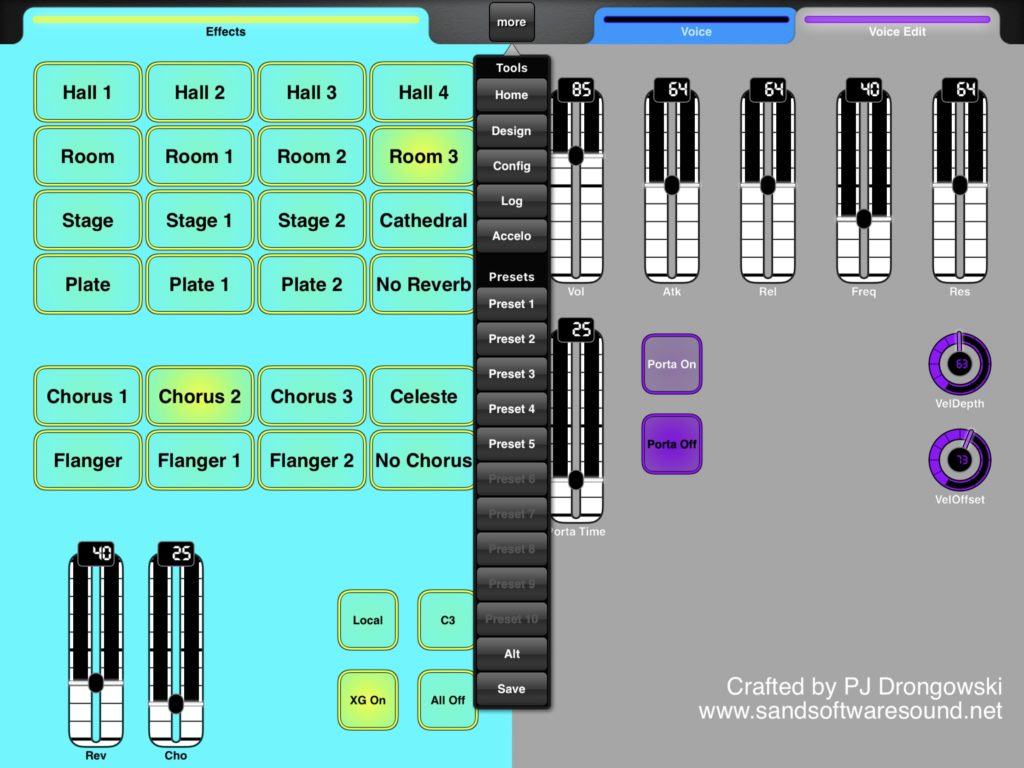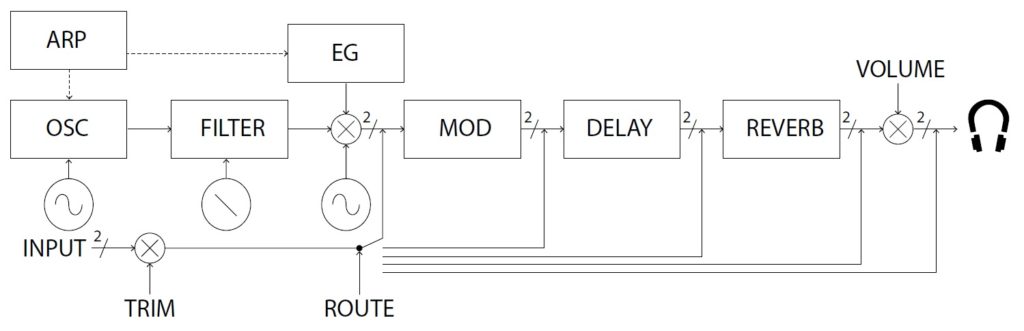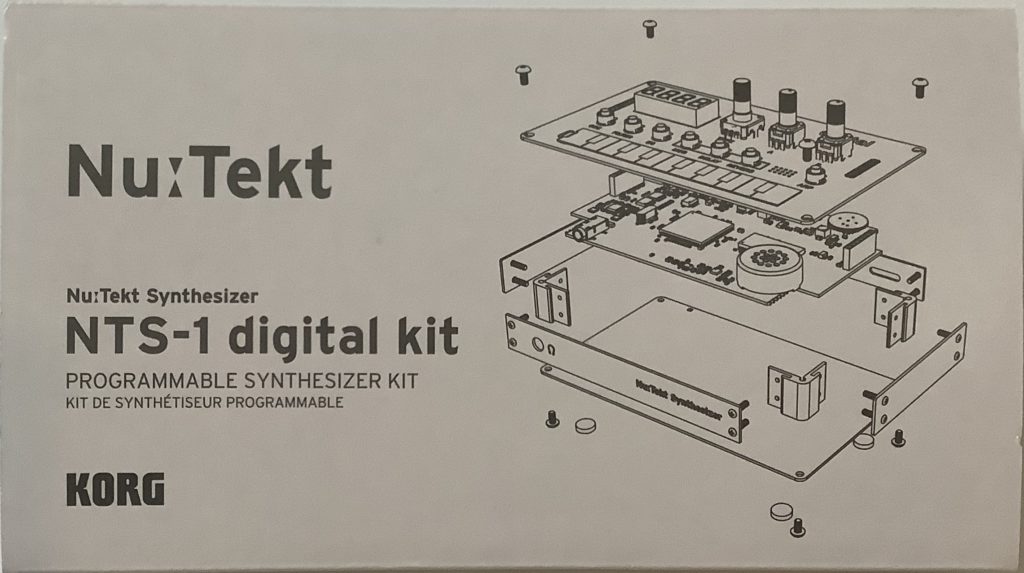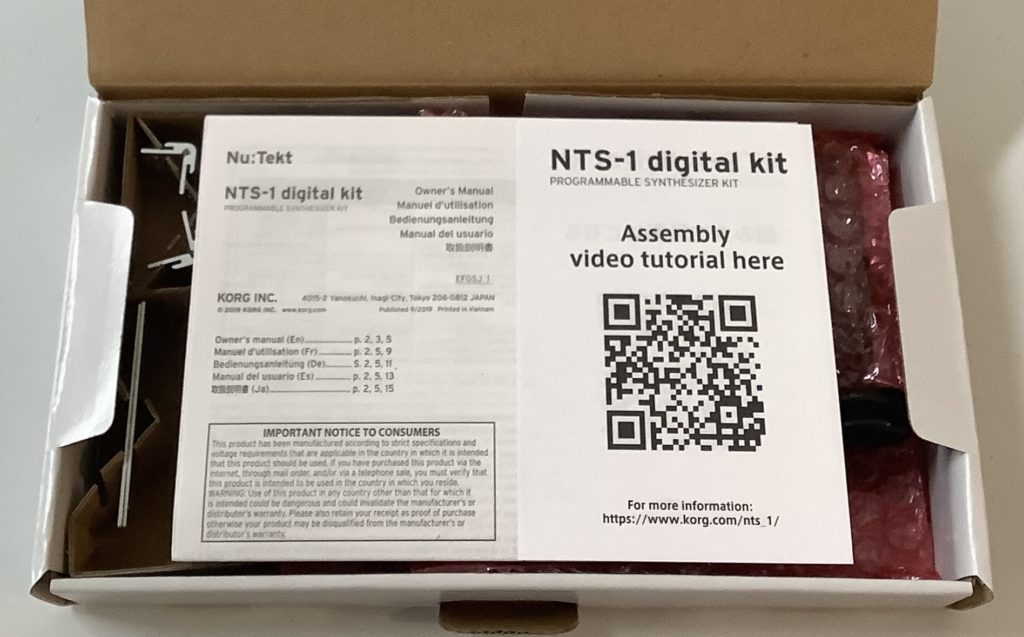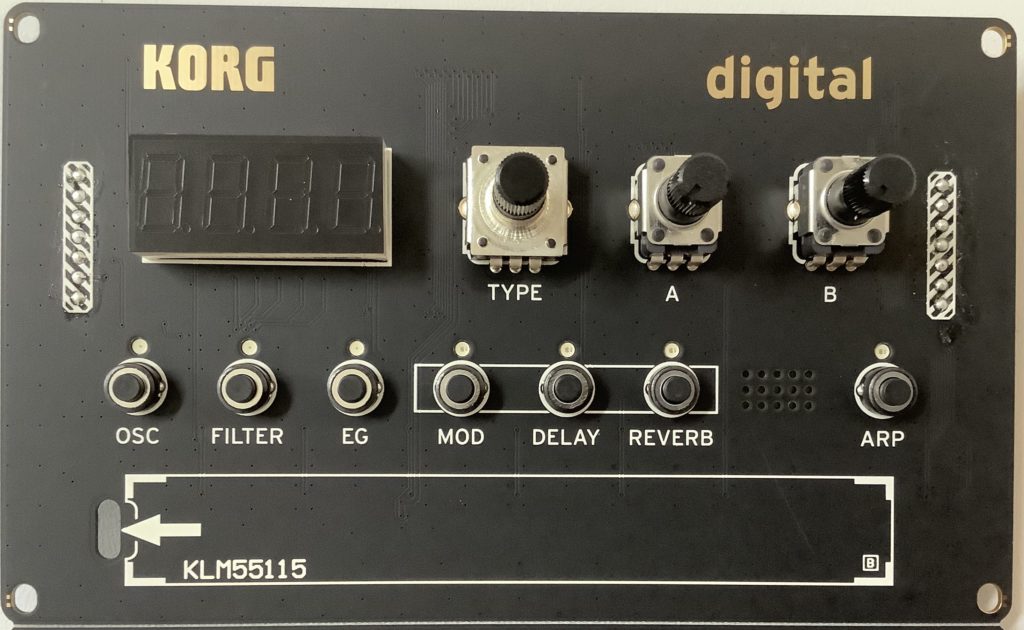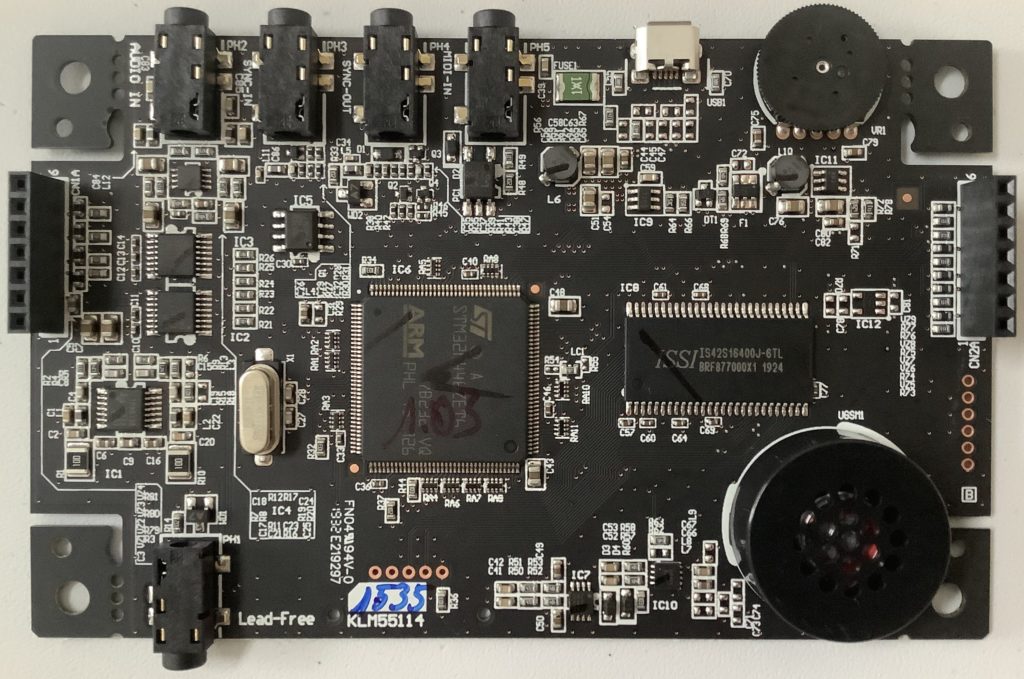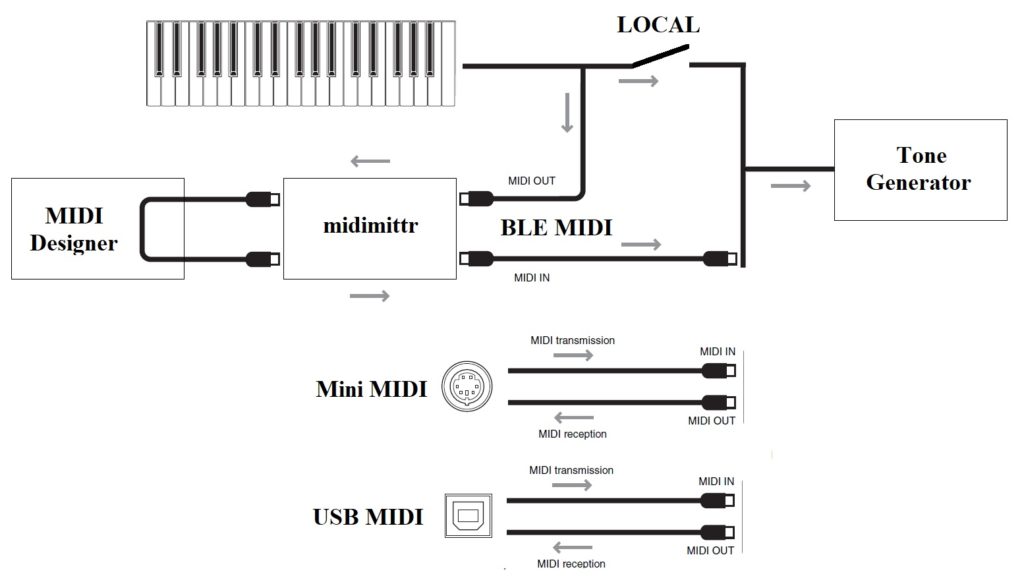Yes, this site still does music! 🙂
Several weeks ago, I decided to record the church tunes that I enjoy playing. It’s best to start with favorites, as most of you know how you come to detest a track after playing it over, and over, and over again during production. Energy quickly dissipates when micro-editing MIDI events or digital audio…
Before getting into production notes, here are links to the final tracks (all MP3). The goal was to crank out a new tune each week and send it to the folks in our music ministry. Some tunes are a little more polished than others. Please consider them “demo quality.”
- Alleluia! Love Is Alive (S. Angrisano/J. Manibusan/S. Hart)
- In The Day Of The Lord (M.D. Ridge)
- Stop By, Lord (D.W. Bettis)
- Psalm 95 If Today (T. Thomson)
- Rise Up With Him (J. Vogt)
- O Sacred Head (B. Hurd)
- Our God Is Here (C. Muglia)
- This Is The Day (M. Hill and M. Monaco)
- Lead Me, Lord (J. Becker)
Without going too far into the technical weeds, the primary sound source is Yamaha Genos™ and the primary vocalist is my spouse Fran. With the Mill Creek Chorale on hiatus — aren’t we all? — I was happy that she could contribute and have fun, too.
Production notes
So, how did all of this go down?
These demoes show off the Yamaha Genos as a sound source and production tool. I had two main subgoals:
- Learn how to record a demo with Genos in either audio or MIDI format.
- Learn how to mix down with Steinberg Cubase Artist and try out a few of the freebie plug-ins that I’ve collected.
By and large, Genos and Cubase were the main production tools although I back-slid into SONAR on a few occasions for MIDI editing. Old habits die hard. Workflow was not strictly linear from Genos to Cubase. In a few cases. MIDI and/or audio (stereo 16-bit 44,100 WAV) were slung back and forth between tools.

Genos is the sound source with one big exception: drawbar organ. When you hear B-3, you’re hearing Yamaha MODX through an Electro-Harmonix Lester K. I wanted to hear Lester K in musical context. It sits in a song pretty well and has more guts than the Yamaha MODX Leslie simulator. By itself, though, Lester K has some high-end swirliness in the upper drawbars, but in a track, it seems to mesh. You be the judge.
Emphasis was on speed. Get the tracks down quickly and finish a song each week ASAP. The Beatles used to call this recording “on heat.” Even so, it’s amazing how modern technology will drag you into the dank chasm of production minutiae. Don’t you just love hearing the same three measures fifty times while tweaking and tweezing. Not.
All vocals were recorded directly to Genos using its microphone input. Full backing and raw vocal tracks were exported to Cubase via WAV. Everything was processed and mixed in Cubase. The final mix was exported from Cubase as WAV, and then trimmed and converted to MP3 using Sound Forge Audio Studio.
Our God Is Here This was the first demo in the series and the process doesn’t get any simpler than this. All was recorded into Genos Audio Multi Recording. Find a beat, turn it on, lay down the organ part. Unfortunately, I didn’t plan for the ending, which is quite ragged. The organ is Genos in this case (not MODX). Kinda plain, huh? The bass is an overdub.
Audio Multi Recording is a nicely done sound-on-sound recorder a la Les Paul, minus tape hiss. There are two stereo tracks: main and sub. You can record directly to either main or sub, and bounce (sub+main) to main. There are options for punch in and overdub. Audio Multi Recording provides WAV import and export, functionality which eventually got a true work-out.
Audio Multi Recording keeps digital audio in a persistent project. A project resides in the internal Genos 60GB user solid-state drive and is always ready. The project remembers audio and mix settings without requiring explicit save and load user operations. That makes for a clean workflow. Export is the way to get digital audio into a WAV file and it mixes the main and sub on the way to WAV. In order to export a solo vocal track from sub, one needs to dial down the main and then wait while Genos writes the WAV file in real time. I wish there was a simple, direct fast export to WAV supporting both main to WAV and sub to WAV.
In The Day Of The Lord I quickly realized that I do need to think ahead and assemble a basic skeleton on which I could build a tune. (Duh!) In this case, Toontrack EZDrummer provided the drum patterns which I pulled together in Cubase. Genos played the MIDI drum track while I recorded the flute as a melodic guide and layered in the bass and organ — all recorded as audio. We then did a few vocal takes to Genos. I transferred all of the Genos audio as WAV into Cubase for the final mix. Vocal processing typically was light: a little pitch correction, EQ, and maybe double tracking. A touch of reverb (Cubase Revelation) blends everything together here.
Stop By, Lord This tune makes use of the Genos rhythm accompaniment consisting of main patterns and one-bar fills. I recorded a basic guide track in MIDI using the “BigBandBallad” style as the drummer. This meant switching the main and fill patterns with my left hand while playing the melody with my right hand. I layered in the piano, bass and horns, discarding the guide melody along the way. I added the B-3 organ (MODX through Lester K) in an audio pass. Everything was recorded and produced on Genos since we didn’t record vocals.
Psalm 95 If Today “If Today” makes full use of the Genos arranger features. I played the basic accompaniment track using the “Sunny Reggae” style. Whoever built that style, it must have been a labor of love and it fits this song quite well. I vocoded my voice. Both the accompaniment and vocal tracks where exported to Cubase for final assembly and mix down. I had a lot of fun adding dub effects and tons of reverb, Long live King Tubby!
Rise Up With Him “Rise Up” was recorded to MIDI, again using the Genos rhythm accompaniment as the drummer. The electric piano went down first followed by the bass. The B-3 organ is MODX through Lester K. Backing and vocal audio were exported to Cubase for final mix down. Overall, a pretty simple demo to pull together.
O Sacred Head I recorded the MIDI for this tune a long time ago — in the early 2000s on a Roland XP-60. The guitar picking was carefully edited and assembled (years ago!) from Twiddly Bits. I imported the XP-60 MIDI into Cakewalk, choosing Genos voices and effects. The Genos result versus the original XP-60 is amazing. Fran encouraged me to leave it as an instrumental.
This Is The Day This psalm is long out-of-print. A few years agao, I transfered a scruffy copy of the piano score into Sibelius. So, to kickstart this tune, I exported MIDI from Sibelius, restructured the sections, and humanized the piano as much as possible. I tried to keep the accompaniment simple adding just bass and horns. Once again, the backing and vocal tracks were mixed in Cubase. This demo is a good example of Arturia’s Plate-140 reverb — a freebie that Arturia gave away during the Christmas holiday. I love it.
Lead Me, Lord Another simple turn-on-the-beat-box, sound-on-sound production. Everything was recorded to Genos with the backing and vocal tracks exported to Cubase. (Another example of Plate-140, BTW.) The vocal harmony was generated by a TC Helicon Play Electric added in real time. Recording and production was dirt simple although it took a while to get the TC Helicon configured.
Alleluia! Love Is Alive This was the penultimate demo in the series. The basic track is a stripped down Genos “6-8PopBallad” style. Yamaha tends to over-orchestrate styles, so I kept drum, bass and guitars, tossing the rest. Instead of playing the basic track, I created the accompaniment using chord step-record. This MIDI Multi Recording feature lets a musician enter chords and sections from a lead sheet, quickly creating the song skeleton. You can even try different styles if you haven’t chosen one already. Once the skeleton is set, you expand the chord track into MIDI events, thereby obtaining the full backing track in a Standard MIDI File (SMF).
I added the Celtic violin by playing it into a free MIDI track. Using Sonar, I tweaked the tempo in the full MIDI song in order to add energy as the song progressively builds to the end. Finally, with the MIDI finished, I froze the backing tracking to WAV audio. The backing and vocal tracks were mixed down in Cubase with a little automation here and there to add vocal depth and double tracking.
Conclusions?
The preceding discussion is already a lot to absorb and to process. I’ll take a step back in a future post and try to summarize. All the best to ya.
Copyright © 2020 Paul J. Drongowski