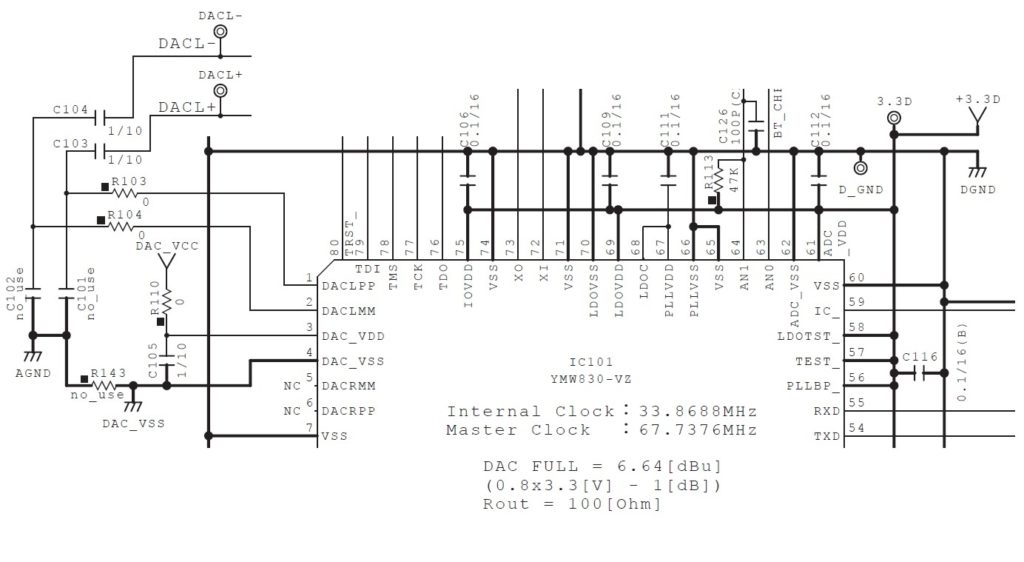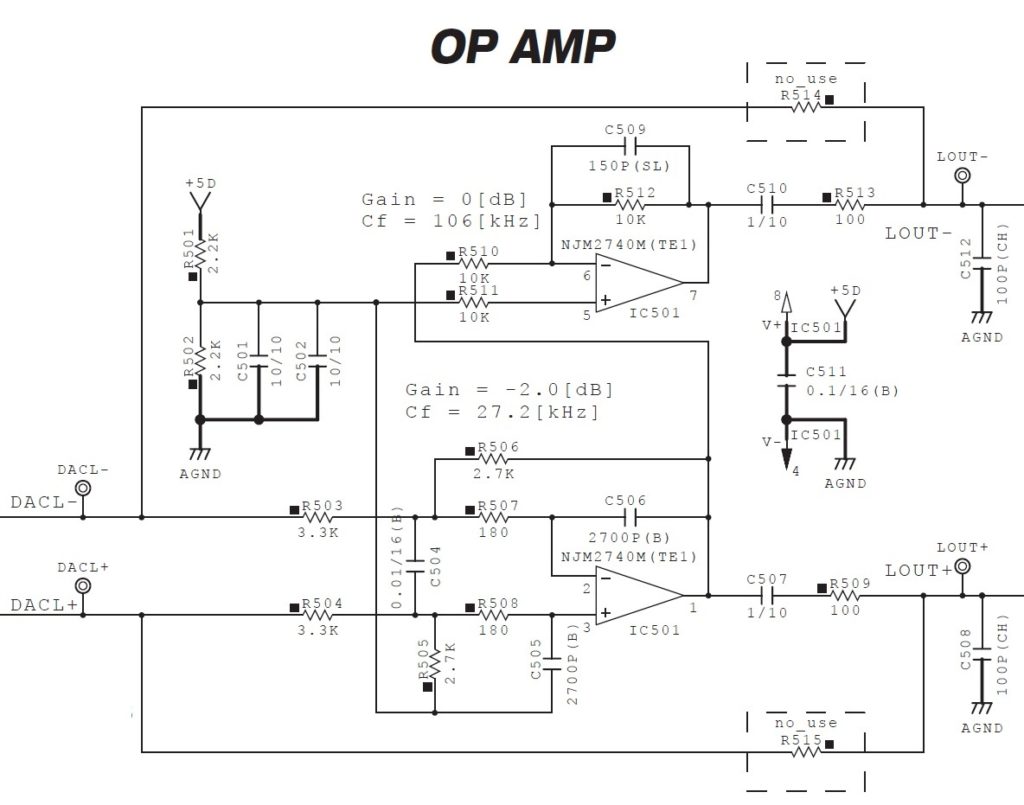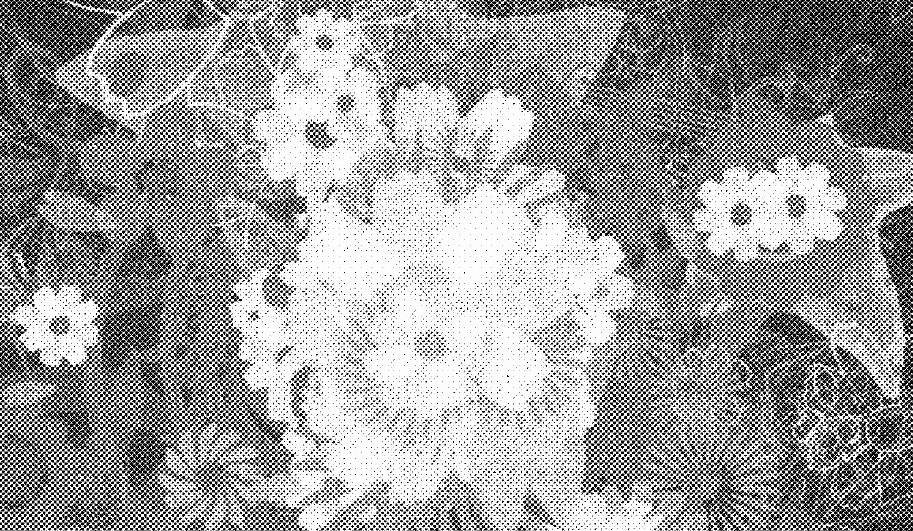Various forums are buzzing about Yamaha’s latest trademark application: AN-X™. The application was filed 9 June 2022 and must go through several steps before approval.
Like “CK61™” and “CK88™”, the primary class is “Musical Instruments” and the trademark registration is “intended to cover the categories of musical instruments, namely, electronic musical keyboards, electronic pianos, music synthesizers.”
Although Yamaha submitted a drawing (below), the “mark is presented in standard character format without claim to any particular font style, size or color.” So, keep your fingers offa those characters! 🙂
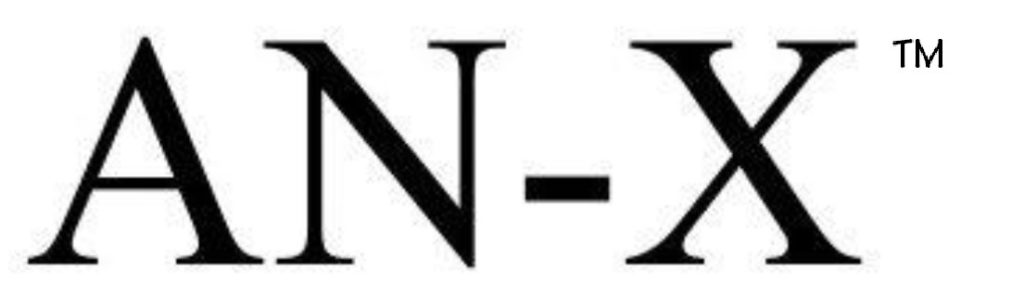
Update: Yamaha have filed for a stylized (figurative) trademark in the European Union. See image below.
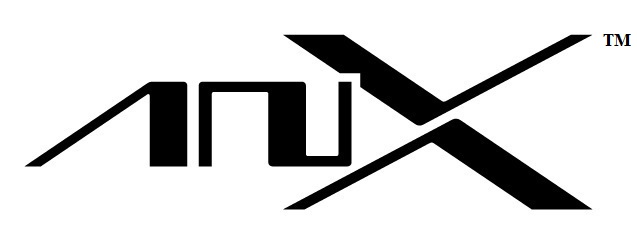
Of course, everyone is deconstructing the proposed mark. “AN” is known as Yamaha’s Analog Physical Modeling Synthesis as embodied in products like the AN200 Desktop Control Synthesizer. I’ve still got my AN200 and it’s a keeper. The AN200 consists of an SWX00B host processor and a PLG150-AN daugherboard. The PLG150-AN itself has a Renesas H8/300H 16-bit microcontroller and two Yamaha custom integrated circuits: VOP3 and MDSP. The custom circuits implement the VA synthesis and digital effects.
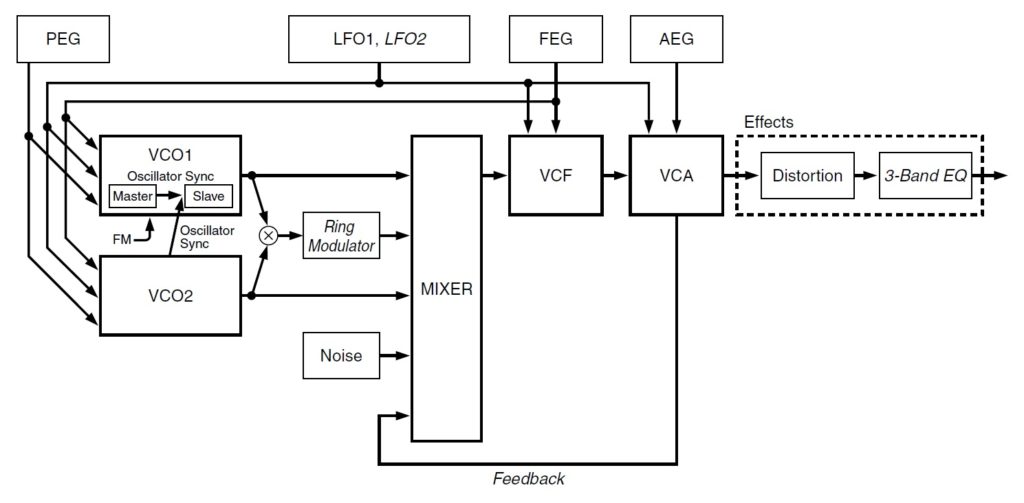
It’s worth mentioning that VOP3 appears in the Yamaha FS1r — the inspiration for today’s FM-X. The FS1r does both 8-op FM and Formant Shaping Synthesis. Internally, two custom FS1-AB integrated circuits perform FM and formant shaping synthesis. Two VOP3 integrated circuits implement the filters (the first VOP3) and effects (the second VOP3).
Yep, I’ve mused about adding VA synthesis to Montage before and was skeptical about adding it to the existing SWP70-based Montage pipeline. I remain doubtful about adding VA synthesis to the existing Montage/MODX platform.
It’s worth noting, again, that Yamaha have never published nor described the actual data processing pipeline and signal paths within the SWP70 tone generator. I don’t have any formal relationship with Yamaha nor does Yamaha engineering ring me up regarding the internal details of their tone generation hardware. 😉 Do I have a right to change my mind in light of new information and analysis? Yes. Do I hope for a surprise from Yamaha? Yes.
The question is whether the SWP70 is capable of subsuming VOP3-like DSP functionality for VA synthesis. It’s how the YC series implements its Virtual Circuitry Modeling (VCM) organ engine. Clearly, if you can model drawbars, you can model an analog oscillator. Lest anyone forget, the Montage V3.0 upgrade (MODX V2.0) added the VCM Mini Filter, VCM Mini Booster and Wave Folder DSP effects.
An earlier version of this port stated the YC series uses modeled tonewheels. Further analysis makes me believe otherwise.
As to filtering, what is a hardware or software digital filter other than a mathematical model of an analog filter — even if its cold and heartless? What is a digital amplitude envelope other than a model of an analog envelope generator and VCA? Distinction due to implementation technology is nearly moot; it comes down to the characteristics of the particular models.
What does all this portend for the future? If I were Yamaha and I could add VA to the Montage (MODX) platform, I would sell it as an upgrade. Many people want VA on Montage and there is money to be made.
I’m willing to go a step further. Yamaha could and should offer a VCM organ upgrade, too. The SWP70 can support it. I’ll put money where my mouth is — I will pay real money for a YC upgrade on MODX (Montage). BTW, there’s no technical reason to not offer the FM-based YC organs on MODX/Montage already — it’s FM-X, after all.
Now, what are “CK61” and “CK88”? 🙂
Copyright © 2022 Paul J. Drongowski