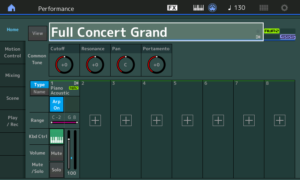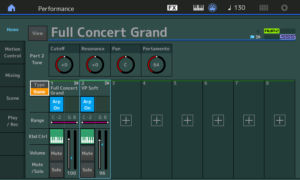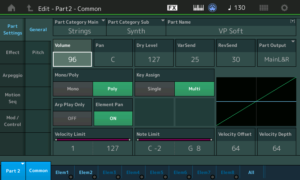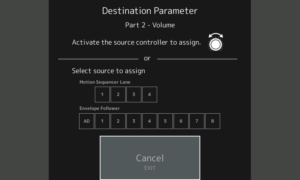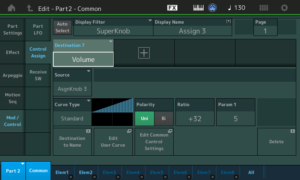I recommend watching one of the MODX tutorial videos recorded by Yamaha’s Blake Angelos. After getting through the usual preliminaries, Blake shows how to create a simple piano and synth pad layer with Super Knob control.
Back on the job, I had a saying when I or another team member got overly enthusiastic during design and implementation. “Let’s build just one of these and get it working. See how it goes. Then, scale up.”
I watched one of Blake’s tutorials (e.g., Kraft Music) and wrote down a few notes. His tutorial is ten minutes well spent; just build one of these. Here are ten steps to Super Knob nirvana.
1. Press the CATEGORY front panel button to find the old Full Concert Grand Performance. Full Concert Grand has only one part. This keeps the demo simple.
2. Press the PERFORMANCE button to go to the home screen. You should see the piano in Part 1. [Click images to enlarge.]
3. Press the on-screen plus box in Part 2 to add the synth pad. MODX displays the CATEGORY search screen where you should navigate to VP Soft in the Strings category. Or, your favorite single part pad! Press the ENTER button to make your selection. MODX displays two parts: grand piano in Part 1 and pad in Part 2.
4. Touch Part 2 to select it. (You may find it easier to navigate to Part 2 using the cursor buttons; I do.)
5. Press the EDIT front panel button to go into Part Edit. You should see “Edit – Part2 – Common” at the top of the screen.
6. Touch the Volume parameter and dial it down to zero. This silences the pad part, which we will put under Super Knob control.
7. Notice that the CONTROL ASSIGN front panel button is lit (turned on). When any controllable parameter is selected on the screen, the CONTROL ASSIGN button will light up.
8. Press the CONTROL ASSIGN button. MODX displays a screen (dialog box) asking you to assign a source controller to the selected destination parameter. In this case, the destination parameter is Part 2 Volume.
9. Turn the Super Knob. This gesture assigns the Super Knob to Part 2 Volume. MODX displays the Control Assign information for the Super Knob. Just like learn mode in a DAW or physical MIDI controller.
10. Press the EXIT front panel button. Play and turn the Super Knob. You should hear the pad volume increase or decrease as you turn the Super Knob. Watch the on-screen assignable knobs change state along with the Super Knob.
If you like the result, press the front panel STORE button to save your brand new Performance.
Easy. One thing to keep in mind is that there are two levels of MODX editing: Performance and Part. Some parameters belong to the Performance and other parameters beong to a Part. The distinction is very similar to the old Motif/MOX Performance and Voice modes although MODX is modeless. MODX stores everything in a unified Performance, but you do need to be conscious of editing at the Performance level versus editing at the Part level.
Copyright © 2018 Paul J. Drongowski