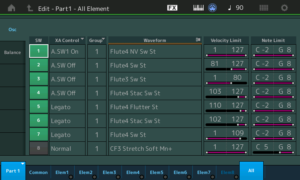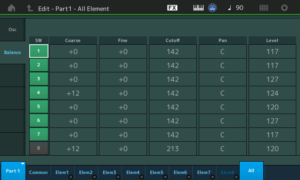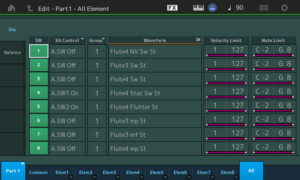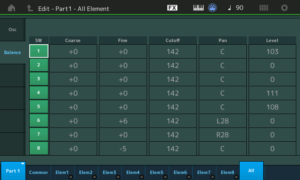To better understand voice programming, you’ll need to know a few of the abbreviations which appear in waveform names:
| Abbreviation | Meaning |
|---|---|
| Stac | Staccato (detached) |
| Of | Offset (start after attack) |
| St | Stereo |
| L | Left |
| R | Right |
| Sw | Velocity switched |
| NV | No vibrato |
Yamaha have never published an official key for their waveform naming convention, so this is my best educated guess. (Thanks to Phil at YamahaSynth.com for his insights.)
A MODX waveform contains one or more samples laid out in one or more keybanks. The keybanks specify basic trigger conditions for a sample: what range of notes (e.g., C-2 to G8) and what velocity range (e.g., 1 to 127). “Switched” waveforms implement two or more velocity ranges. The Flute4 family of waveforms, for example, offers four different levels: pp, mp, mf, and ff. The switched Flute4 Sw St waveform combines these individual variants into one velocity switched waveform.
Stereo waveforms are so marked (“St”); assume a mono waveform unless explicitly identified as stereo. The left (“L”) and right (“R”) waveforms are the left and right channels of a single sound. In old gear (pre-Montage and pre-Genos), tone generation (TG) channels are mono and two elements (TG channels) are needed to play back stereo. The new tone generator in Montage, MODX and Genos has stereo tone generation channels.
Acoustic instrument samples usually start with the attack portion of the sound followed by the body (and possibly, release). “Offset” means that playback is started at some offset from the beginning, usually after the attack portion. When a musician plays a legato line, the individual note attacks are de-emphasized. Offset waveforms are normally used to simulate legato.
Staccato (and pizzicato) are short samples with a strong attack. These waveforms sound like one-shots without much sustain (i.e., a long body).
Musicians playing real acoustic instruments often add vibrato in the same way that a vocalist adds vibrato. Waveforms for acoustic instruments often have the vibrato “sampled in,” i.e., the player added vibrato when the sound was digitally sampled. Non-vibrato waveforms are marked “NV.”
Finally, you’ll sometimes see “+” and “-” waveforms. These are variants which are slightly detuned sharp and flat, respectively.
Performance: Latin Flutist
All of this may seem like a lot to keep in mind, but in practice, it’s pretty simple. Let’s take a look at the voice programming for Latin Flutist. First, select Latin Flutist, tap the first Part (WW Flute) and hit the Edit button. You’ll see the Common voice parameters. Tap the “All” button in the lower right corner of the screen. MODX displays a table summarizes the active voice elements. (Don’t be a afraid to check out the “Balance” tab, too.)
The “Osc” tab provides much valuable information about the voice elements and how the voice behaves when it is played. The first four elements handle regular (non-legato) notes while the elements 5 through 7 handle the legato case. (Element 8 is not used and is turned off.)
Let’s take the regular (non-legato) case first. The first four elements depend upon the state of the assignable switches in addition to velocity and note range. Note range is not so important here because all elements respond across the full range of the keyboard (C-2 to G8). Elements 2 to 4 are potentially active when both assignable switches are off (A.SW Off). Element 3 triggers when the velocity of the incoming note is between 1 and 80, inclusively. Element 2 triggers when the velocity is between 81 and 127. Each element plays a different waveform giving the intended note a different character depending upon its velocity. Element 4 is a sweetener, triggering when a note is struck hard (velocity between 103 and 127, inclusively). Element 4 adds a stacatto “spit” to hard struck notes.
Whew, this is much harder to say than it is to actually understand or play. 🙂
Elements 5 to 7 handle legato notes. XA control is Legato. If you experiment with Latin Flutist, you’ll notice that the A.SW 1 On case (element 1) takes precedence over Element 7.
Legato notes with velocity 1 to 109 trigger element 7. Element 6 adds a staccato spit for hard struck legato notes. Element 5 is really fun because it adds a flutter tongue for hard struck legato notes. Try to trigger this case. You’ll notice that the second note in the legato sequence must be struck firmly in order to get the spit and flutter tongue. This last case is very similar to one of the Genos Jazz Flute articulations.
The Genos Jazz Flute is a Super Articulation 2 (SArt2) voice. In addition to legato and flutter, the Jazz Flute has wonderful scoop (bend up) and fall (bend down) articulations. One negative. The legato gesture needed to trigger the flutter articulation requires a firm, very deliberate strike on the second key in the legato sequence. I just about have to drill the key through the keybed when touch is set to NORMAL! On Genos, the only recourse is to set touch response to SOFT or EASY; you cannot reprogram the voice’s velocity threshold.
At this point, I hope you can see that the Osc table gives valuable clues about how the Performance can be played, i.e., how to invoke certain specific articulations. Also, if you have trouble hitting keys hard enough to trigger certain articulations, you could lower the velocity threshold for hard struck notes. (A quick fix, of course, is to use the “Soft” or “Wide” Velocity Curves — no edits required.)
Long-time readers know that I often create and post tables like:
El# Waveform VLow VHigh NLow NHigh Level XA --- ----------------- ---- ----- ---- ----- ----- --------- 1 Flute4 NV Sw St 1 127 C-2 G8 117 A.SW1 On 2 Flute4 Sw St 81 127 C-2 G8 117 A.SW1 Off 3 Flute3 Sw St 1 80 C-2 G8 127 A.SW1 Off 4 Flute4 Stac Sw St 103 127 C-2 G8 124 A.SW1 Off 5 Flute4 Flutter Sw 110 127 C-2 G8 120 Legato 6 Flute4 Stac Sw St 102 127 C-2 G8 127 Legato 7 Flute4 Sw St 1 109 C-2 G8 117 Legato
Usually I have to dig for this voice data. The MODX Osc and Balance tables put this critical information right up front. Thank you!
Performance: Concert Flute
Quickly, here is the basic programming information for the MODX Concert Flute Performance. [Click images to enlarge.]
Please note the element 5, 6 and 7 amplitude levels — zero! These element levels are under Super Knob control. Give this Performance a try and you’ll see and hear what I mean.
El# Waveform VLow VHigh NLow NHigh Level Pan XA --- ----------------- ---- ----- ---- ----- ----- --- --------- 1 Flute4 NV Sw St 1 127 C-2 G8 103 C A.SW Off 2 Flute3 Sw St 1 127 C-2 G8 0 C A.SW Off 3 Flute4 Sw St 1 127 C-2 G8 0 C A.SW Off 4 Flute4 Stac Sw St 1 127 C-2 G8 111 C A.SW1 On 5 Flute4 Flutter Sw 1 127 C-2 G8 108 C A.SW2 On 6 Flute3 mp St 1 127 C-2 G8 0 L28 A.SW Off 7 Flute3 mf St 1 127 C-2 G8 0 R28 A.SW Off 8 Flute4 mp St 1 127 C-2 G8 0 C A.SW Off
The Super Knob dials up the level for elements 6, 7, and 8 via assignable knobs 2, 3, and 4. The Super Knob also increases the reverb send level via assignable knob 1. Watch the on-screen assignable knobs while turning the Super Knob. You’ll see what it means when people call the Super Knob a “macro control knob.”
The assignable knob and Super Knob programming is a bit complicated and I’ll save further deconstruction of Concert Flute for a future blog post.
Copyright © 2018 Paul J. Drongowski