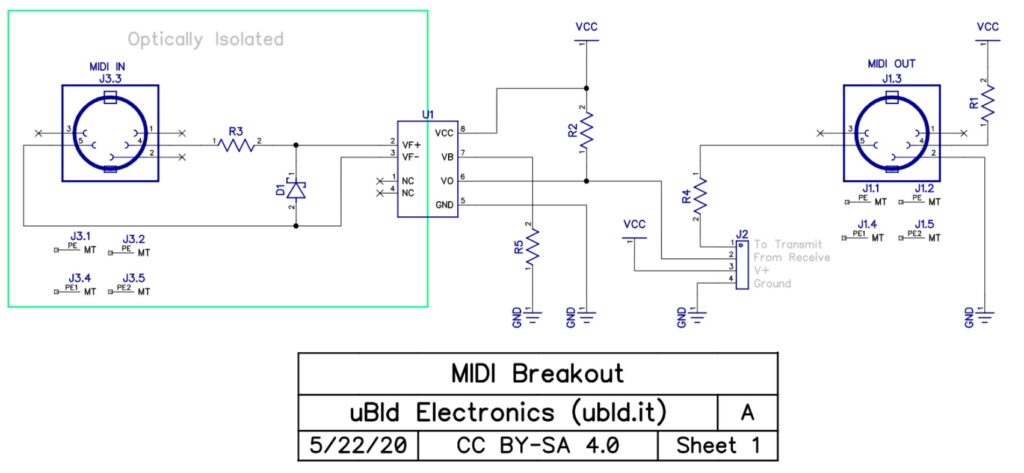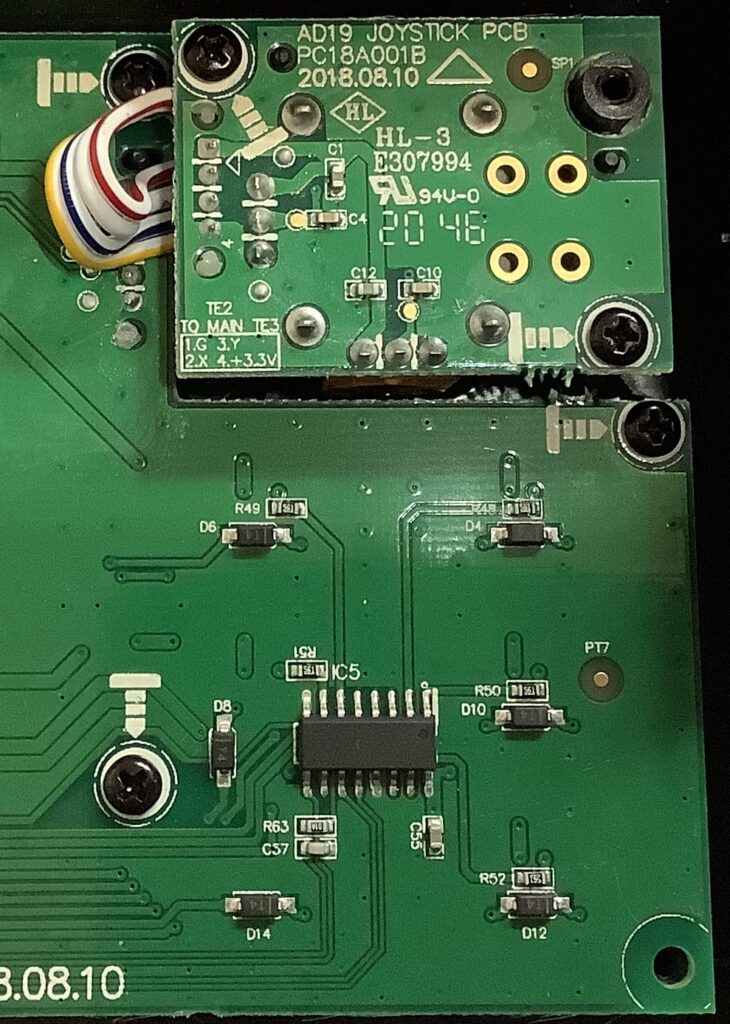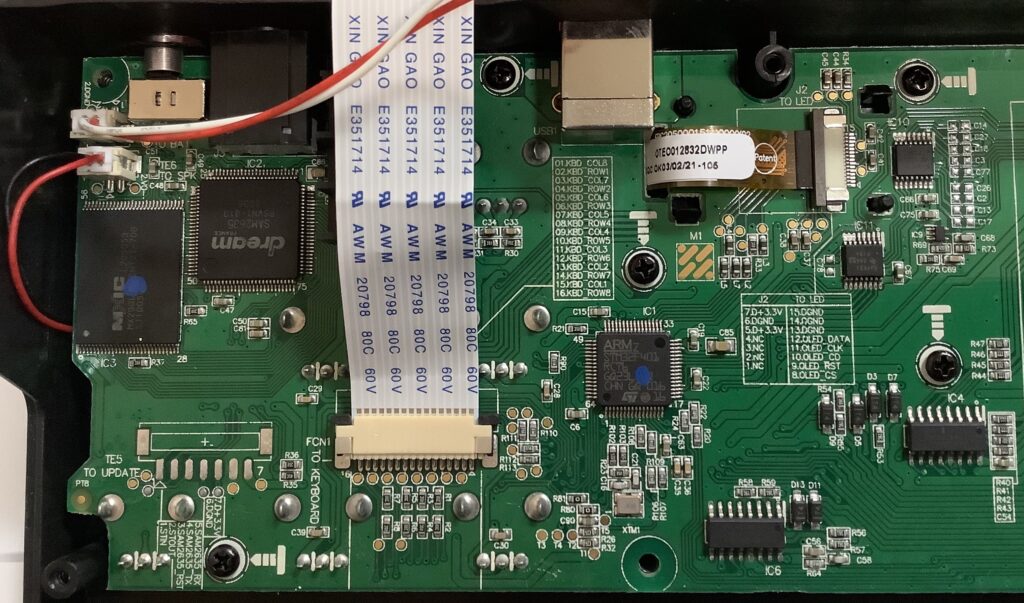Here’s a mini review for a mini keyboard!
The Akai LPK25 Mk2 is proving to be quite useful. This is a surprise because I initially bought the LPK25 Mk2 as an “organ donor” for one of my other Akai MPKs. I intended to transplant its Gen2 dynamic keyboard to either the Akai MPK Mini Play Mk1 or Akai MPK Mini Mk2. Given the mounting requirements and potentially incompatible cabling, a transplant is very doubtful.
Instead, I’ve been test driving the LPK25 Mk2 with virtual instruments running with an Audio Modeling Camelot host on iPad. Connection is made through an Apple USB charge adapter since the LPK25’s only interface is a full-size USB-B device connector.
The LPK25 Mk2 is super small — barely bigger than its mini keybed. Power draw is extremely modest. You can run the LPK25 Mk2 from iPad battery using the old Apple Camera Adapter. [This was tested.] I’m using a charge adapter primarily to satisfy the CPU- and power-hungry virtual instruments. Not many mini keyboards can run on iPad battery power, tripping the infamous “attached accessory uses too much power” message followed by USB shut-down. Definitely a plus for the LPK25 Mk2.
As I mentioned in my transplant article, the LPK25 Mk2 has the new Akai Gen2 dynamic keybed. The LPK25 Mk2 Gen2 keyboard is still two octaves and tiny, but it’s playable! The degree of touch sensitivity depends upon the responsiveness of the virtual instruments themselves. The LPK25 Mk2 does not have any internal touch sensitivity setting.
Functionality is straightforward. The LPK25 Mk2 arpeggiator borrows from the well-known (well-worn?) MPK Mini series. There isn’t much more beyond the arpeggiator: octave up and down buttons, shift, and sustain. The sustain button (CC#64) is the only way to send a MIDI CC message as there are not sustain/expression inputs, knobs, sliders, wheels, etc. Nada. The sustain button may be a lifesaver because I need some way to control rotary speaker speed in IK Multimedia B-3X.
CC#64 is all you get. The CC message number cannot be changed to anything else like CC#1 modulation. Akai missed an opportunity here as allowing this change by way of the LPK25 editor would provide a tiny skosh of configurability.
If you absolutely detest mini keys, I doubt if the LPK25 Mk2 will change your opinion. However, if you want a “lap board” and accept the limitations of 25 small keys, the LPK25 Mk2 is a candidate for consideration. It’s not much bigger than the Keith McMillen QuNexus and its mini keys are more playable than the KMI chiclets. Of course, the Akai keys don’t have tilt, aftertouch or MPE…
My dream is a tiny keyboard rig for melody lines or the occasional one-handed pad. In this respect, the LPK25 Mk2 is $40 USD well-spent (Used, B&H Photo Video). The LPK25 Mk2 is also an ultra inexpensive gateway to Akai’s MPC production suite and software ecosystem.
Copyright © 2023 Paul J. Drongowski