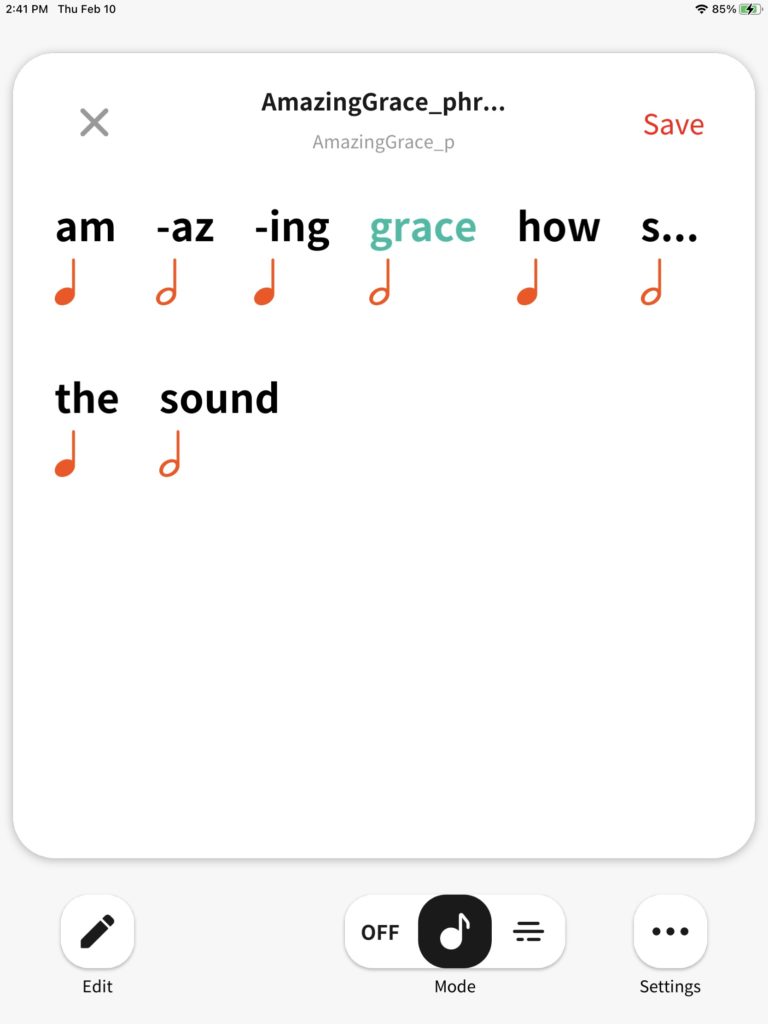You might decide to fine tune the Casio CT-S1000V’s pronunciation of certain words or syllables. Crack open Casio Lyric Creator, select a lyric phrase, and long-press a word or syllable. Lyric Creator opens the “Edit Phonemes” display.
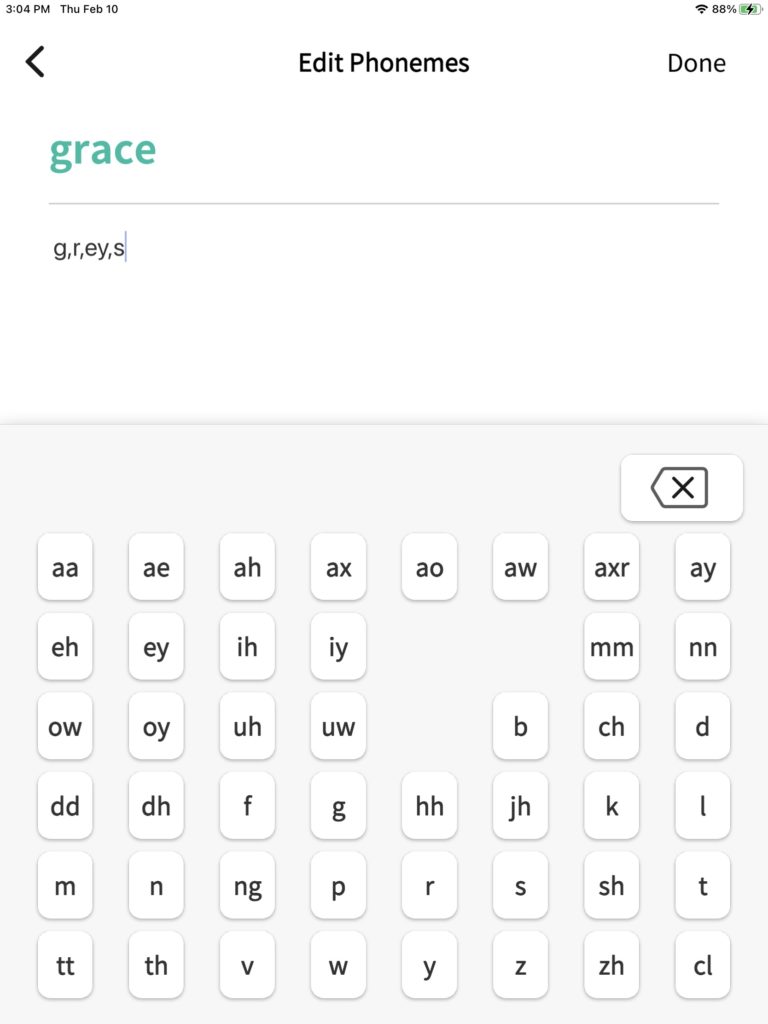
If you’re working in English, Lyric Creator shows the word’s phonetic translation above a peculiar looking on-screen keyboard. The keys correspond to the major phonemes in the English language.
If you want to spend (waste) an entire afternoon, query English phonics. At the very least, you’ll finding articles about phonics for first readers. If you deep dive further, you will be down the infinite rabbit hole of linguistics. Beware!
Sometimes it’s worth it to check up on Lyric Creator. In one version of “Amazing Grace,” Lyric Creator produced the ‘G’ at the beginning of “Grace.” In another version, it didn’t produce the ‘G’ at all. YMMV. The C-MU Pocket Sphinx of 10,000 frequent words is a good resource when checking pronounciations. [Hope they didn’t ask anyone from Pittsburgh to make this list.]
There are roughly 44 common phonemes in English separated into vowels and consonants. Looking at the phoneme keyboard, most of the consonants make sense. There are a few two-letter combinations like “ng”, “tt”, “th”, “jh”, and “zh”. These cover sounds like the “ng” in “sing”.
The vowels, however, are not what they appear to be! The phonemes follow the International Phonetic Alphabet (IPA). [Not “India Pale Ale”.] The IPA has more special characters (glyphs) than Iverson’s APL (A Programming Language). The glyphs are mapped to two- and three-character sequences.
So, what reference phonetic alphabet does Lyric Creator use? CT-S1000V Vocal Synthesis was trained on the Carnegie-Mellon University (C-MU) Pronouncing Dictionary. The C-MU Pronouncing Dictionary employs the ARPAbet, which was first used in speech recognition research.
Here’s a quick and dirty correspondence table between symbols in the ARPAbet and English sounds:
Vowels Consonants Consonants
---------- ---------- ----------
aa bOt b Buy ng siNG
ae bAt ch CHin p Pie
ah bUt d Die r Rye
ax oracLE dd miDDle s Sigh
ao OUght dh THy sh SHy
aw bOUt f Fight t Tie
axr lettER g Guy tt auTumn
ay bIte hh High th THigh
eh bEt jh Jive v Vie
er bIRd k Kite w Wise
ey bAIt l Lie y Yacht
ih bIt m My z Zoo
iy bEAt mm zh diviSion
ow bOAt n Night cl
oy bOY nn wiNNer
uh bOOk
uw bOOt
You’ll notice several oddities among the English vowels, e.g., “ay” producing the long ‘i’ sound in “bite”. “ay”, really? No doubt, you saw the “ey” in “Grace” and thought that was strange, too.
The 44 common phonemes aside, there are a few phonemes in the Lyric Creator keyboard that required investigation. There are a few phonemes for which I have no clue! Next are a few special cases for your consideration.
There are two “th” sounds: voiced and unvoiced. A voiced sound is produced with the vocal chords; An unvoiced sound is produced solely by other components of the vocal tract. In Lyric Creator:
- “dh” is the voiced “th” sound.
- “th” is the unvoiced “th” sound.
Some vowel sounds are influenced by the letter ‘r’. The phoneme “axr” is a vowel influenced by ‘r’ as in “creator” or “letter”.
“ax” turns up in some interesting cases like “autumn” (ao,tt,ax,m), “middle” (m,ih,dd,ax,l) and “kindle” (k,ih,n,d,ax,l).
The word “middle” contains “dd” and “tt”. These phonemes lead to a discussion of alveolar flapping in English. [Yes, “flapping”.] We now stand at the maw of the rabbit hole and I will take my leave.
Have fun!
Copyright © 2022 Paul J. Drongowski