As I mentioned in my PSS-A50 review, the Yamaha PSS-A50 arpeggios date back to the first Motif keyboard (2001). Yamaha — like most manufacturers — recycle content and these arpeggios (arps) have (re-)appeared in several synthesizer and arranger products. The arps even made an appearance in the now unavailable Yamaha Synth Arp and Drum Pad application for Apple iPad.
If you were fortunate enough to buy the Synth Arp and Drum Pad app ($8 USD), don’t throw that joint out the window! As of this writing, the old app still runs on iOS.
The A50 resembles a hardware embodiment of the old arp app. The A50, however, has one trick up its sleeve that the app didn’t have — Motion Effects.
The PSS-A50 Motion Effects add a little animation to performances, arps and playback. There are three kinds of Motion Effects:
- Group A: Filter
- Group B: Pitch
- Group C: Modulation
The filter effects do things like filter sweeps. The pitch group includes pitch bends. The modulation group adds modulation and a little bit of everything else like slicing.
The A50 is an inexpensive little guy with simple synthesis hardware. All of the Motion Effects are implemented through MIDI, keeping hardware cost low. The Motion Effects themselves are based on the MIDI control arpeggios in the original Motif! This bit of recycling keeps development cost ultra-low.
Using a Motion Effect is easy. Select an effect, start playing, and press/hold the MOTION EFFECT button when you want to trigger the effect. The A50 then generates the MIDI needed to make the effect happen. Effects are selected by repeatedly pressing the MOTION EFFECT button while holding SHIFT. (Tip: Hold MOTION EFFECT in order to skip to the next effect group.)
Motion Effect MIDI messages are recorded and transmitted along with note ON/OFF and all the rest of the usual stuff. Thus, the A50 is a bit of an interesting controller as you could use it to add/record pitch bends, etc. to a DAW-based MIDI song or live performance.
Inquiring minds want to know, “How did they do that?” I recorded the MIDI messages produced by each of the Motion Effect types. I simply played a note on the keyboard and hit/held the MOTION EFFECT button. If you would like to hear the results for yourself, here is a ZIP file containing SMFs. Open the SMFs in a DAW and explore.
The filter group sends MIDI CC#74 (continuous control) messages. A09 and A10 toss in modulation (CC#1) for a little extra spice:
Group A FILTER
A01 Filter 1 CC#74
A02 FIlter 2 CC#74
A03 Filter Wah CC#74
A04 Filter 3 CC#74
A05 Filter 4 CC#74
A06 Filter 5 CC#74
A07 Filter 6 CC#74
A08 Filter 7 CC#74
A09 Filter + Modulation 1 CC#74, CC#1
A10 Filter + Modulation 2 CC#74, CC#1
Since it’s often hard to describe sonic effects in words, here are miniature plots of the MIDI controller data for the filter (Group A) effects. [Click images to enlarge.]
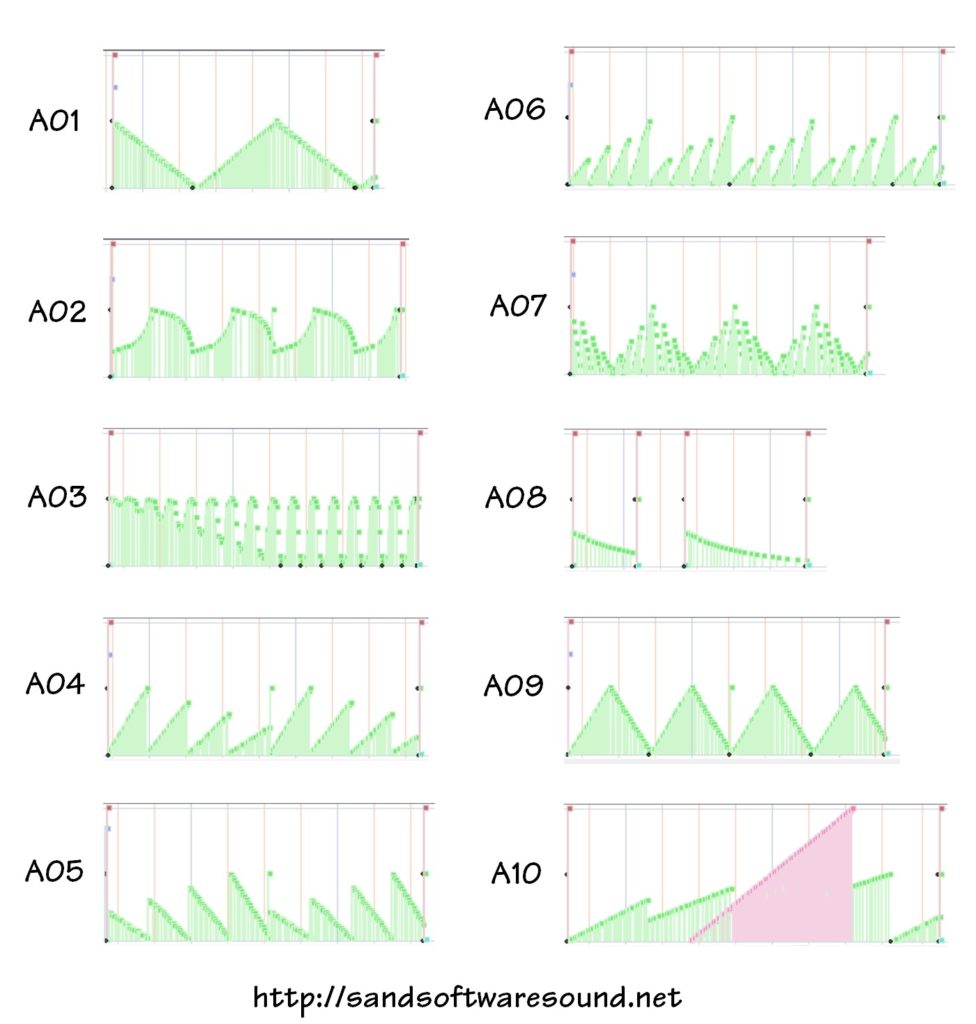
The pitch group sends MIDI pitch bend messages:
Group B PITCH
B01 Pitch Whole-Note Up PB (wheel)
B02 Pitch Half-Note Up PB (wheel)
B03 Pitch Whole-Note Down PB (wheel)
B04 Pitch Half-Note Down PB (wheel)
B05 Choking Up PB (wheel)
B06 Choking Down PB (wheel)
B07 Pitch Down 1 PB (wheel)
B08 Pitch Down 2 PB (wheel)
B09 Pitch Up 1 PB (wheel)
B10 Pitch Up 2 PB (wheel)
B11 Pitch Up + Modulation PB (wheel), CC#1
B12 Pitch Up 3 PB (wheel)
The first several pitch effects implement guitar-like bends. If you have trouble bending notes with a joystick or wheel, you might want to try the A50. You get a perfect bend every time — maybe too perfect. The plots below illustrate the PSS-A50 pitch (group B) effects.
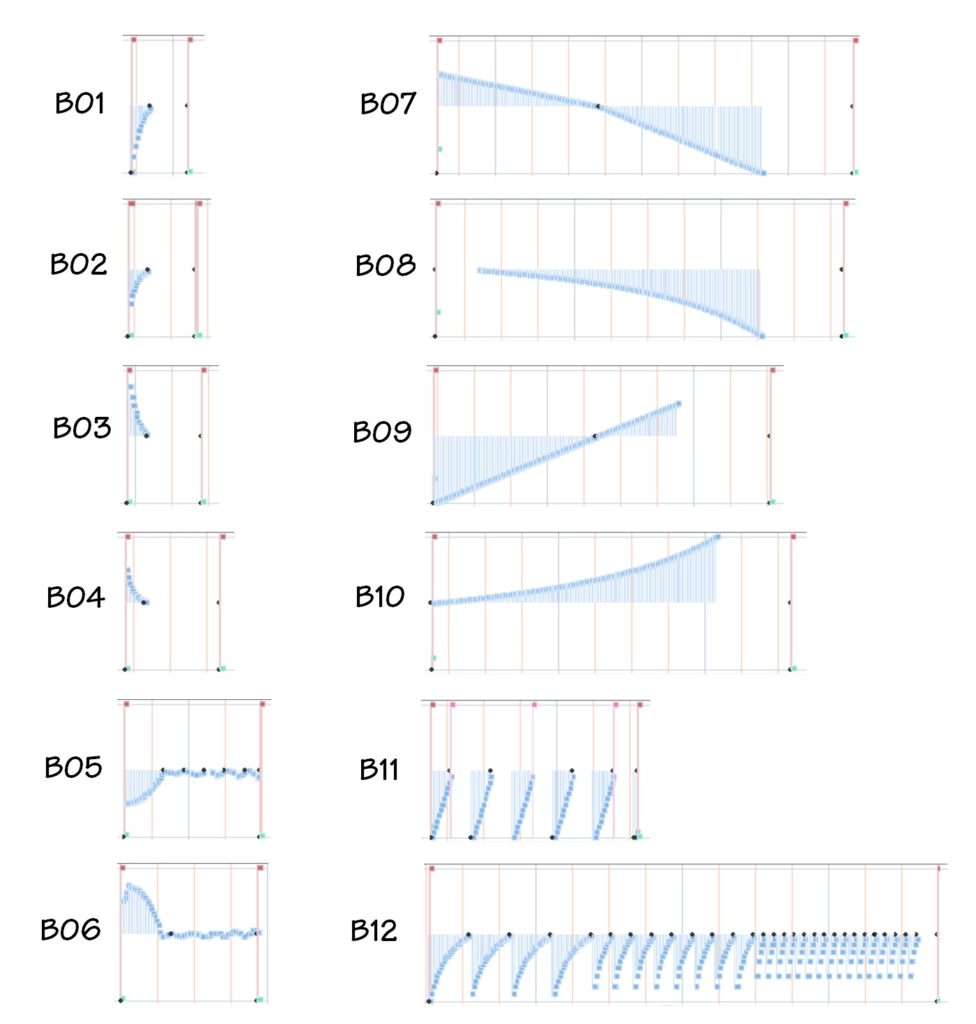
The modulation group has some real variety to it. The simple modulation messages change pitch at a fixed rate; you cannot change the “LFO rate.”
Group C MODULATION
C01 Modulation On 1 CC#1
C02 Modulation On 2 CC#1
C03 Pitch Up + Modulation On 1 PB, CC#1
C04 Pitch Up + Modulation On 2 PB, CC#1
C05 Expression Slice 1 CC#11
C06 Expression Slice 2 CC#11
C07 Expression Slice + Filter 1 CC#11, CC#74
C08 Expression Slice + Filter 2 CC#11, CC#74
C09 Pitch Up + Expression Slice 1 PB, CC#11, CC#74
C10 Pitch Up + Expression Slice 2 PB, CC#11, CC#74
C11 Pitch Up + Expression Slice 3 PB, CC#11
C12 Pitch Up + Expression Slice 4 PB, CC#11, CC#74
Slicing implements stutter-like effects using MIDI CC#11 expression messages (alternating volume ON and OFF). The plots below illustrate the modulation (group C) effects.
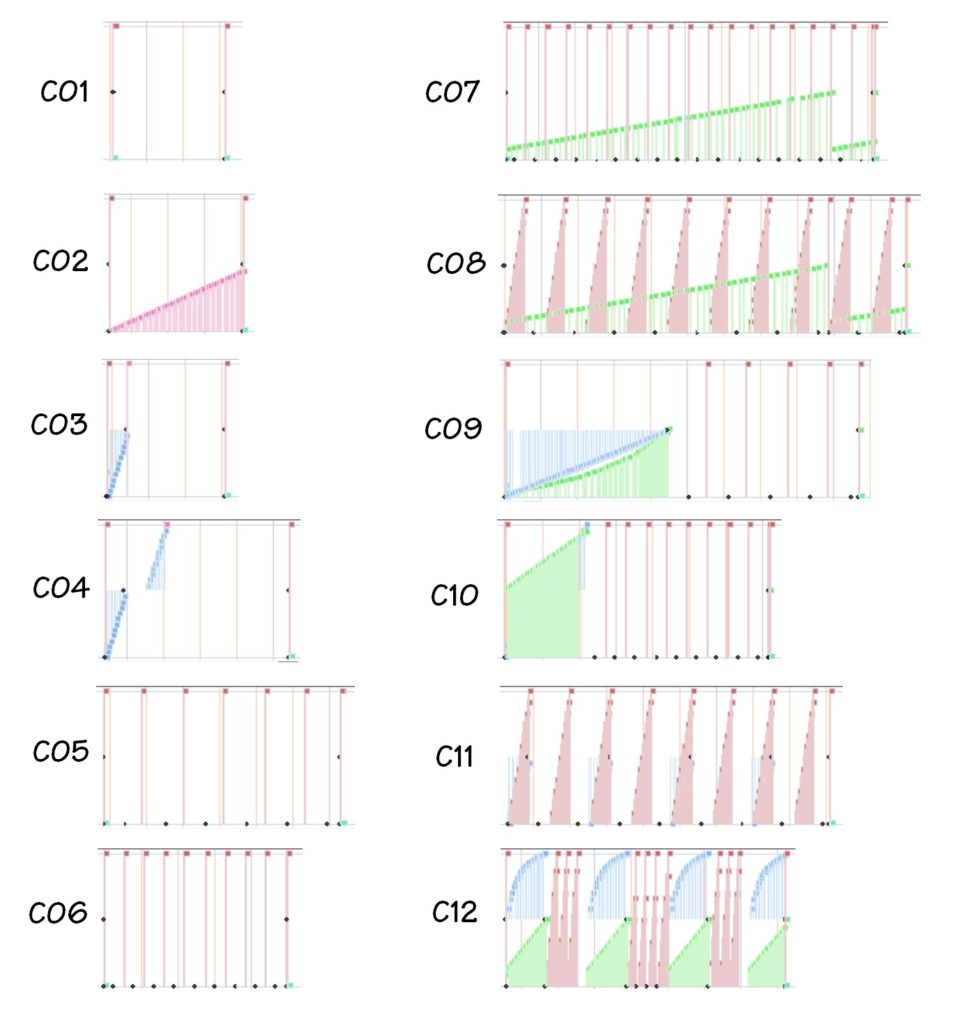
Here’s a quick reference guide to the MIDI message types mentioned above:
- PB Pitch Bend
- CC#1 Modulation
- CC#10 Pan (not supported by PSS-A50)
- CC#11 Expression
- CC#71 Harmonic Content (resonance)
- CC#74 Brightness (cutoff)
If you would like more information about the Yamaha PSS-A50 MIDI implementation, check out the basics and advanced topics.
Copyright © 2021 Paul J. Drongowski
