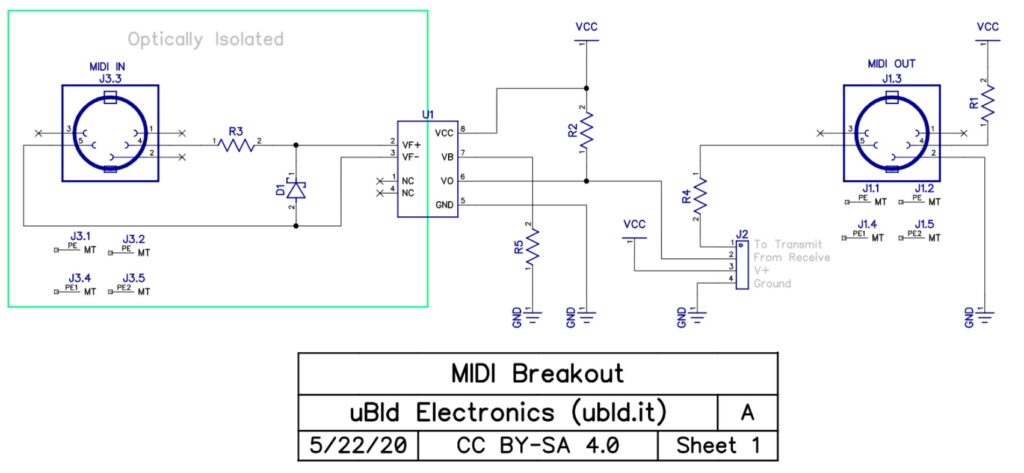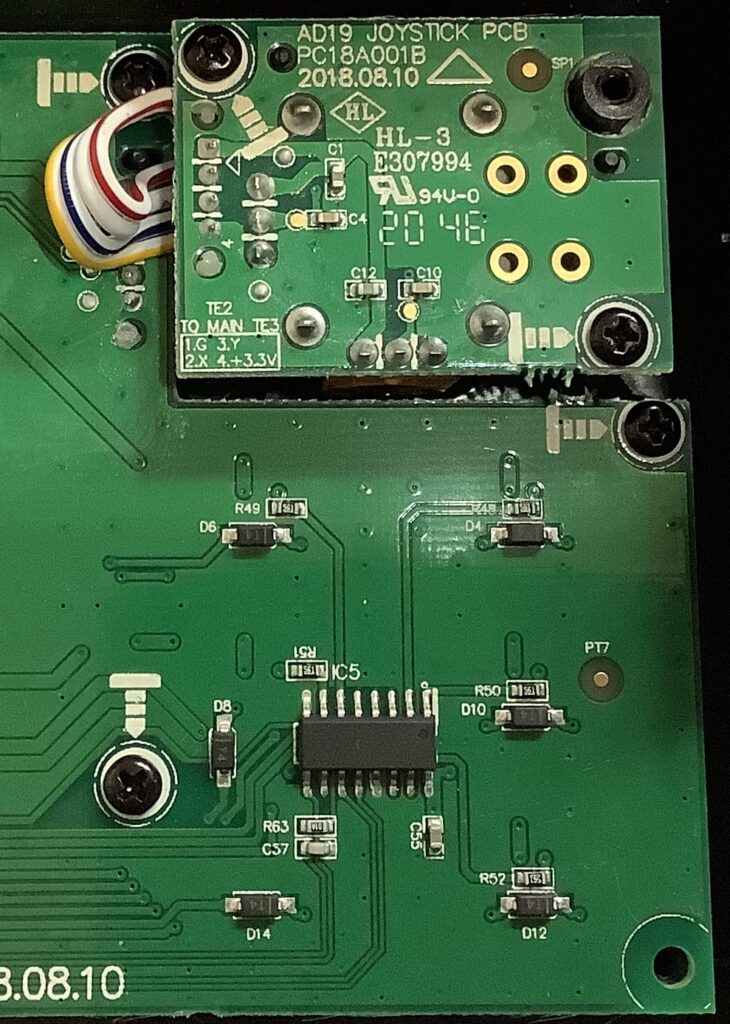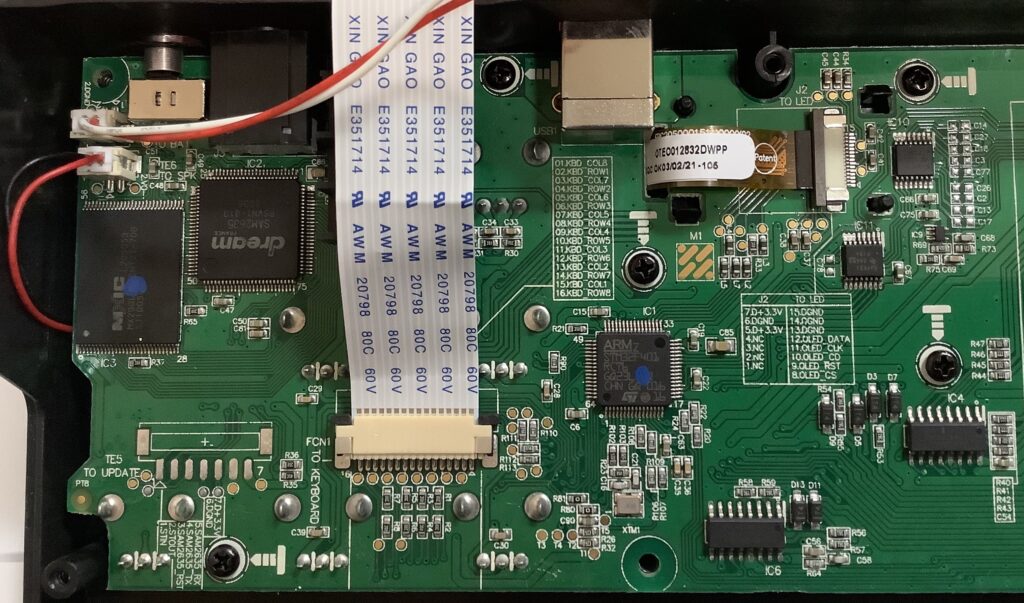In order to make your Aka MPK Mini Play (Mk1) into a GM/GS module, you must modify its hardware. As it is with all mods, modifications void the warranty, could damage the keyboard, and may affect resale value. The risk is yours alone.
That said, I’ve now thoroughly tested my Akai MPK Mini Play (Mk1) MIDI mod. Not only is a General MIDI module hiding inside, it does Roland GS, too!
Recapping, the MPK Mini Play main printed circuit board has a group of test pads for the internal synthesizer. The test pads are bigger than surface mount (SMT) traces, which makes soldering much easier. I tapped four signals and brought them out from the board on a ribbon cable:
- SAM2635_RX: MIDI IN (white wire)
- SAM2635_TX: MIDI OUT (black wire)
- D Ground: Ground for external power (grey wire)
- D +3.3V: +3.3V for external power (purple wire)
“SAM2635” refers to the Dream S.A.S. SAM2635 synthesizer chip — the MPK Mini Play’s tone generator.
I did a reasonably thorough analysis of the internal MIDI messages and the Mini Play’s MIDI over USB implementation. The Akai software is much too limiting and I became determined to unleash the Kraken within (the SAM2635).
I connected the other end of the ribbon cable to a UBLD.IT MIDI breakout board. The UBLD.IT board provides Akai MPK Mini Play 5-pin MIDI IN and MIDI OUT ports to the Dream SAM2635. I recommend turning INTERNAL SOUNDS off so controller messages do not interfere (collide) with incoming 5-pin MIDI messages. Don’t expect signals/messages to merge.
What else do you need to start using the SAM2635 as a MIDI module? Documentation! The Dream S.A.S. web site has:
You can skip the datasheet, but you will definitely need the firmware and sound bank guides.
The firmware guide describes the GM/GS implementation including, of course, the supported MIDI messages. You’ll find a few interesting and useful enhancements beyond General MIDI and Roland GS:
- Several selectable reverb and chorus effect types.
- 1-, 2- or 4-band equalization.
- A spatial effect.
Near as I can tell, the microphone and CODEC are not connected in the MPK Mini Play electronics. Maybe you’ll discover a hack of your own…
The sound bank guide describes the available voices and drum kits:
- 128 General MIDI instruments.
- Nine drum sets and one sound effects (SFX) set.
- 225 variation instruments.
The variation instruments are a true bonus. You get additional electric pianos, organs, guitars, synth basses and orchestral instruments. The variations are a little light on synth leads and pads, but I think you are expected to roll-your-own by programming amplitude and filter characteristics via MIDI CC messages. The GS implementation offers many options that way.
How does it sound? Here is an MP3 of my standard GM test: Traffic’s Feelin’ Alright. Compare with the Yamaha PSS-A50 rendition. There is a decent piano solo during the last 30 seconds or so, if you want to skip ahead.
I pulled together links to all of my previous articles about the Akai MPK Mini Play (Mk1):
- Akai MPK Mini Play (Mk1) review
- Akai MPK Mini Play (Mk1) teardown (disassembly)
- Akai MPK Mini Play MIDI mod
- Akai MPK Mini Play internal MIDI messages
- Akai MPK Mini Play 5-pin MIDI
- Akai MPK Mini Play MIDI over USB messages
All in all, this has been a successful hack!
Copyright © 2022 Paul J. Drongowski