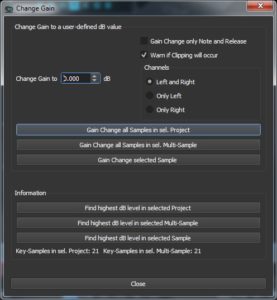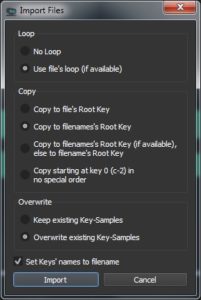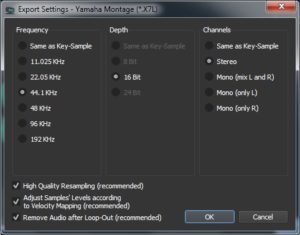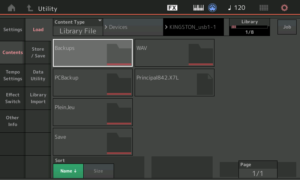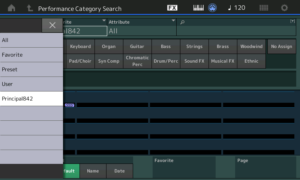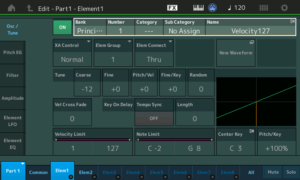Yamaha Genos V2.0 is on the way
Yamaha have updated their short video about the Genos V2.0 update. The release date is now specific: 15 November 2019. There was considerable squabbling on the forums as to what “Winter 2019” meant. I’m glad that Yamaha has put the question to rest.
The other big tidbit from the new video as to do with the “Genos V2.0 Superior Pack.” The new content will include 50 new styles and 68 voices including Super Articulation 2 voices. I’m not a big style hound, but new voices are always welcome! I’ve still got plenty of room in expansion memory and can’t wait for the new content. I’m looking forward to the Chord Looper, too.
[Update] The Yamaha Europe site has further details. The Genos Version 2.0 Superior Pack includes SArt2 Premium voices such as “Pan Flutes,” “Female Vocals,” and “Trombone.” The page shows thumbnails for the Yamaha Musicsoft Premium Expansion Packs of the same name. This might be a little disappointing to users who already own these packs. I have “Female Vocals” already. Of course, that’s just icing and we still need to taste the whole cake.
Improvements have been made to expansion pack installation (Yamaha Expansion Manager). Yamaha have also improved Genos Style Creator, which was looking rather long in the tooth. Other improvements include new portamento functionality, sorting playlists alphabetically, and an increase in the number of USER effects which can be stored.
Additional improvements flash by near the end of the video. (Look for the flying boxes!) Unfortunately, the English is a little rocky and its hard to tell what some of them actually mean! One useful improvement is the addition of USER voices to FAVORITES. (?) I hope they allow USER styles in chord step record because I didn’t see this mentioned.
Yamaha are listening. They cite user feedback as the source for many of these enhancements.
BTW, some folks have noted an increase in the USA Minimum Advertised Price (MAP). Please remember that all dealers cannot publicly advertise below MAP as part of their dealership agreement with Yamaha. That doesn’t mean selling at MAP because that would be illegal price fixing in the USA. If you want a good deal, be sure to call around, especially smaller focused dealerships like Audioworks CT. The large on-line retailers don’t have as much incentive to negotiate or to offer a better price below MAP. Smaller dealerships are often more flexible.
Yamaha MODX update V2.0 is here
Yay! The MODX V2.0 update has dropped! I’m downloading now and will be installing shortly.
Yamaha have posted a new MODX Supplementary Manual and a new MODX Data List PDF in the downloads section of the MODX Web pages. You’ve probably already seen the list of new features as implemented in the most recent Montage update:
- New effect types have been added: VCM Midi Filter, VCM Mini Booster, Wave Folder.
- 52 new Performances have been added.
- The Pattern Sequencer function has been added.
- You can now play songs, patterns and audio files from the Live Set display.
- Super Knob Link has been added to the data that is recorded in the Scene function.
- Keyboard Control has been added to the data that is recorded in the Scene function.
- Increased the range of the LFO Speed parameter.
- You can now connect MIDI equipment via the USB TO DEVICE terminal.
- The Global Micro Tuning settings have been added.
- The Audition Loop setting has been added.
- Improvements have been made to the user interface.
- The sequencer storage capacity (total User Memory) has been increased from about 130,000 to about 520,000 (for Songs) and about 520,000 (for Patterns).
The new Performances are listed on page 17 of the new Data List PDF (version c0). The new Performances are numbered from 2144 to 2195. Laser Trumpet?
Not going to the gym today… 🙂
Installing the MODX V2.0 update
The first thing to note: This is a major update.
I don’t just mean that as a compliment to Yamaha. The software engineers had to touch many, if not all, of the major internal data structures. You must perform a complete back-up before attempting installation as you will need to initialize all data and then reload your back-up file.
Please read the installation directions before starting. The directions clear state that all of User Memory (Library Data, User Data, etc.) will be initialized. Be sure to do a complete back-up following the directions on pages 60-61 of the Owner’s Manual and pages 201-202 of the Reference Manual. You want to write a back-up file, also known as an “ALL file” or “X8A” file by its extension. A back-up file saves the whole shee-bang including your libraries.
Follow the steps in the installation guide. The installation process takes about 4 to 5 minutes. If everything is successful, you will see messages like:
Searching for the updater ... OK MODX updater 2.00.1 Preparing ... OK (current version 1.10.0) Updating ... OK Verifying ... OK Finish. Please turn off.
Turn MODX off, remove the USB drive with the updater, and turn MODX on again. Navigate to the System Settings by pressing [UTILITY] > [Settings] > [System]. I pressed the “Initialize All Settings” screen button first and then pressed the “Initialize All Data” button. (Deep breath.) Yamaha’s installation directions should be a little more specific here as to which buttons to press.
The initialization steps will, of course, wipe everything clean. Next, insert the USB drive with your back-up file. Navigate to the load contents page, i.e., [UTILITY] > [Contents] > [Load] and select the “Backup File” content type. Find your back-up file on the USB drive and re-load your content. If all goes well (modulo power failure, cosmic debris, pulsars, etc.), you should be good to go again.
Copyright © 2019 Paul J. Drongowski (excluding excerpts from Yamaha’s announcements)