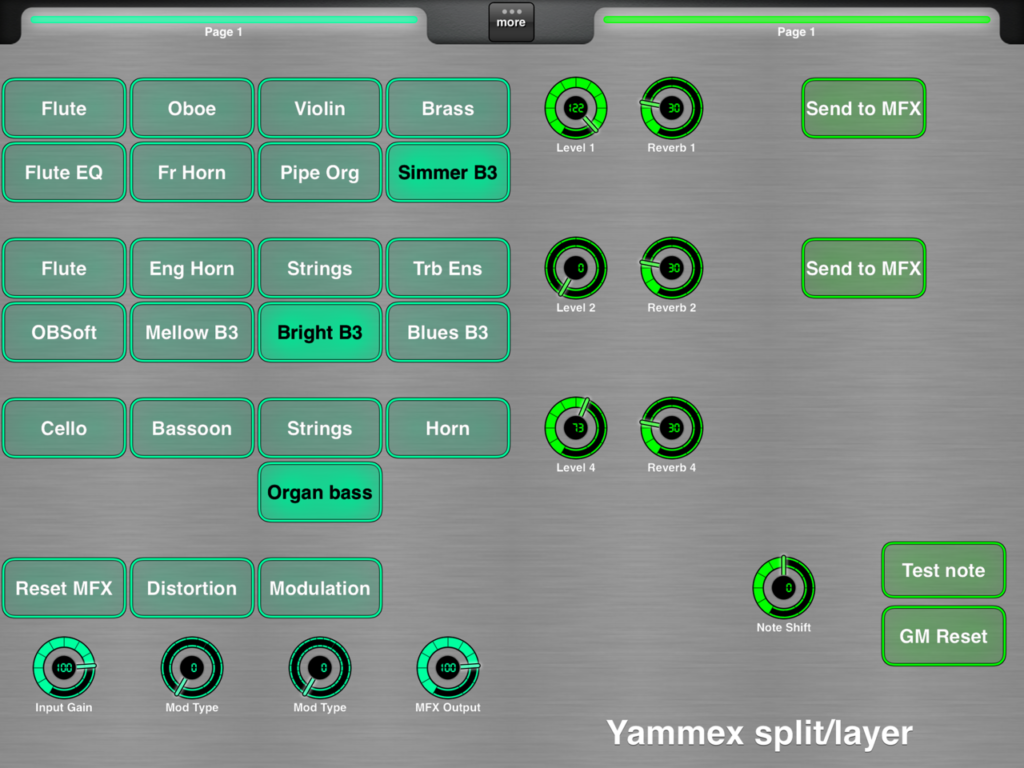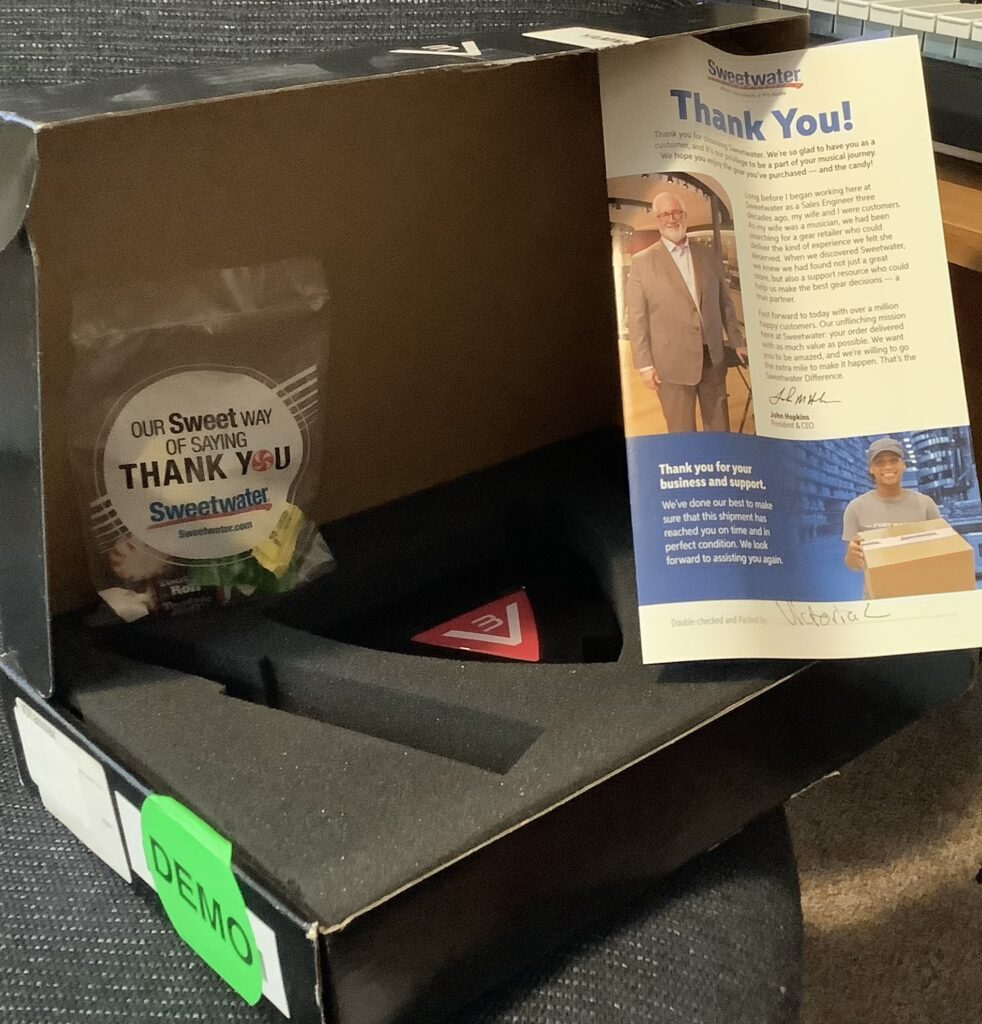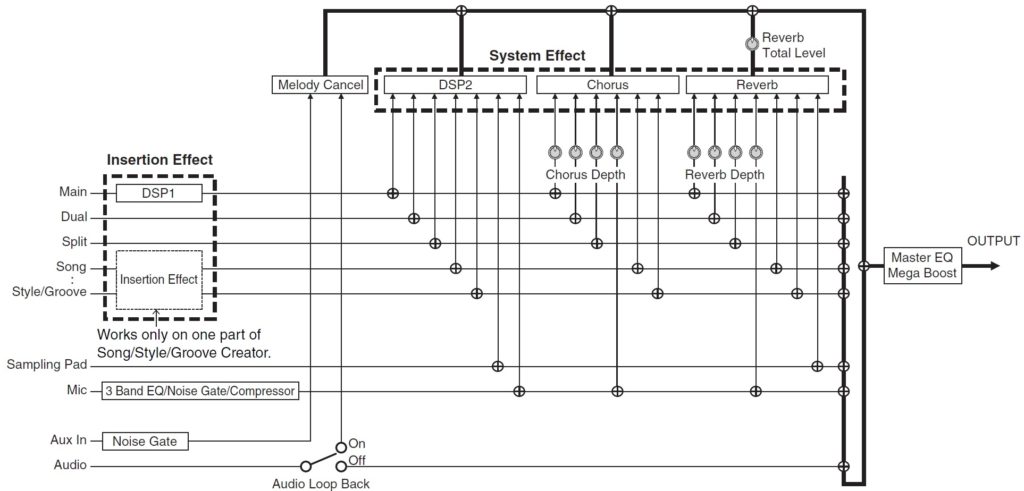The ChordPro to Yamaha auto-accompaniment program, cp2mid, translates an extended ChordPro song file to a MIDI file containing Yamaha-compatible auto-accompaniment messages. The MIDI file is compatible with recent mid- and high-end Yamaha arranger workstations like Yamaha Genos™. Once you transfer the MIDI file to the arranger, it plays like any other Standard MIDI File (SMF). Instead of directly playing notes, however, it tells the arranger’s auto-accompaniment engine what to play: the style, the tempo, the chords and the section (intro, main, fill in, or ending). The arranger displays chords and lyrics in sync with play-back.
What can you do with ChordPro auto-accompaniment? Here’s a few ideas.
Play along with a song from the Web
ChordPro is one of the most widely used song formats on the Web. Pros and punters alike use ChordPro as shorthand lead sheets. You’ve probably seen formatted ChordPro songs like:
G G7 C G
Amazing Grace! (how sweet the sound)
D
That saved a wretch like me!
G G7 C G
I once was lost, but now am found,
Em D G
Was blind, but now I see.
Presumably, a musician is already familiar with the song’s tempo and melody, needing only to follow and change chords in time.
In extended ChordPro, the chords are embedded within the lyric text:
[G]Amazing [G7] Grace! (how [C] sweet the [G] sound)
That [G] saved a [G]wretch like [D] me! [D]
I [G] once was [G7] lost, but [C] now am [G] found,
Was [Em] blind, but [D] now I [G] see. [G]
Chords are surrounded by square brackets. Here, we assume each chord is held for a single measure. Songs on the Web are very loose (flexible!) about time. Auto-accompaniment, however, is precise. You will probably need to tighten up timing when using a song file from the Web.
You’ll also see ChordPro directives in song files:
{title: Amazing Grace }
{key: D}
{artist: Munsoncovers}
Directives express song meta-data and control formatting. Extended ChordPro adds a few new directives for auto-accompaniment:
{title: Amazing Grace }
{key: D}
{artist: Munsoncovers}
{time: 3/4}
{comment: SouthernGospel is stylecode 7812 3/4}
{stylecode: 7812}
{tempo: 90}
{start_accomp}
You’ll want to add the time signature, tempo, stylecode, and start_accomp directives to the song. The stylecode directive selects one of the hundreds of built-in arranger styles. (A convenient list of codes is included in the distribution.)
You can always leave out the stylecode and select the accompaniment style on the arranger keyboard itself. You can choose one of the preset styles or user styles. Thus, you can try out different arrangements or use a style of your own design.
Finally, extended ChordPro allows annotations which select an accompaniment section like an intro, main, fill-in or ending. Here is “Amazing Grace” ready to go:
{title: Amazing Grace }
{key: D}
{artist: Munsoncovers}
{time: 3/4}
{comment: SouthernGospel is stylecode 7812 3/4}
{stylecode: 7812}
{tempo: 90}
{start_accomp}
# Introduction
[G][*IA]
# Verse
[G][*MA] Amazing [G7] Grace! (how [C] sweet the [G] sound)
That [G] saved a [G]wretch like [D] me! [D][*FA]
I [G][*MA] once was [G7] lost, but [C] now am [G] found,
Was [Em] blind, but [D] now I [G] see. [G][*FA]
# Ending
[G][*EA]
Don’t forget to turn on the Lyric or Score display. Song chords and lyrics are displayed during play-back.
Jam
Auto-accompaniment is a tireless band! Plug in some chords and play along.
Here is a fast blues shuffle. Copy and paste the 12-bar sections as many times as you like. Change the accompaniment sections to build up energy as the tune progresses.
{title: Shuffle Blues}
{key: C}
{time: 4/4}
# Style: BluesShuffle (3685)
{stylecode: 3685}
{tempo: 120}
{start_accomp}
[C][*IA]
{start_of_instrumental}
[C][*MA] [C] [C] [C7][*FA]
[F][*MA] [F7] [C] [C7][*FA]
[G7][*MA] [F] [C] [G7][*FC]
{end_of_instrumental}
{start_of_instrumental}
[C][*MB] [C] [C] [C7][*FB]
[F][*MB] [F7] [C] [C7][*FB]
[G7][*MB] [F] [C] [G7][*FC]
{end_of_instrumental}
[C7][*EA]
Experiment with different intros: [*IA], [*IB] or [*IC]. Try different endings: [*EA], [*EB] or [*EC]. An intro or ending will follow the preceding chord as if you played it on the keyboard itself. Generally, the A variations are one measure long. Length of the B and C variations depend on the chosen style. You will need to specify the root chord for each measure in order to keep play-back in sync.
Write a song of your own
Why not write a song of your own? Yamaha’s built-in Chord Step Edit is too detailed and clunky for songwriting. Use cp2mid instead.
{title: Minor Blues}
{key: Cm}
{time: 4/4}
# Style: SlowBlues (7810)
{stylecode: 7810}
{tempo: 90}
{start_accomp}
[Cm7][*IA]
[Cm7][*MA] My baby left me. [Cm7] [Cm7] Now I'm all alone. [Cm7][*FA]
[Fm7][*MA] My baby left me. [Fm7] [Cm7] And I'm all alone. [Cm7][*FA]
[Ab7][*MA] I still love her, [G7] [Cm7] Won't answer the phone. [Cm7][*FC]
[Cm7][*MB] It's about money, [Cm7] [Cm7] I know it's true. [Cm7][*FB]
[Fm7][*MB] It's about money, [Fm7] [Cm7] I know it's true. [Cm7][*FB]
[Ab7b5][*MB] Can't keep a job, [G7] [Cm7] I am so blue. [Cm7][*FC]
[Cm7][*EA]
It’s easy to change the chord progressions and song structure. Plus, the lyrics are all in front of you. Once the song is loaded, you have the freedom to change the tempo and style on the keyboard. Unlike Chord Step Edit, you can manually choose a user style; you aren’t limited to the preset styles.
Turn on Lyric or Score display. You’ll be able to sing and play along with your new song!
Copyright © 2022 Paul J. Drongowski