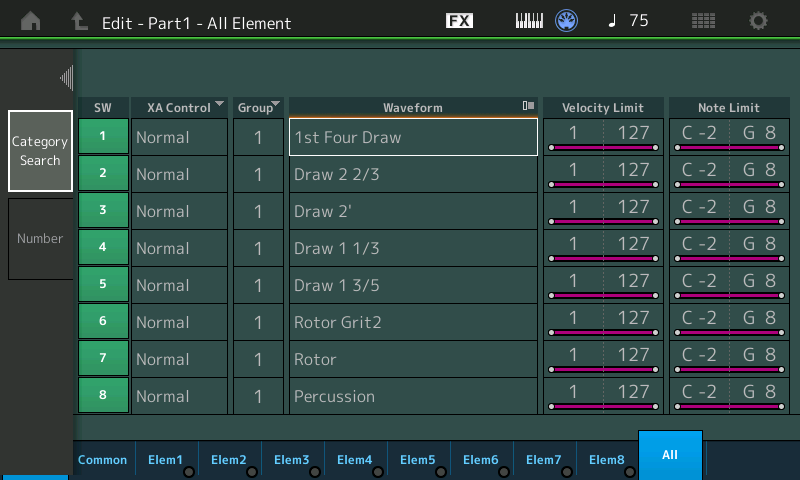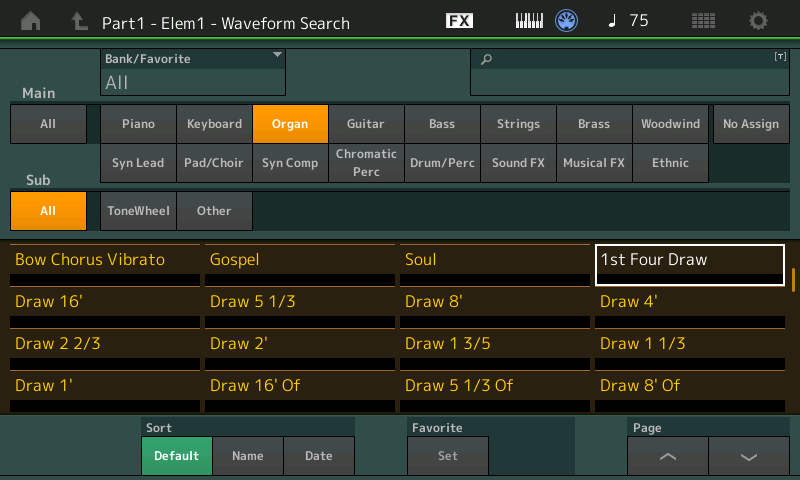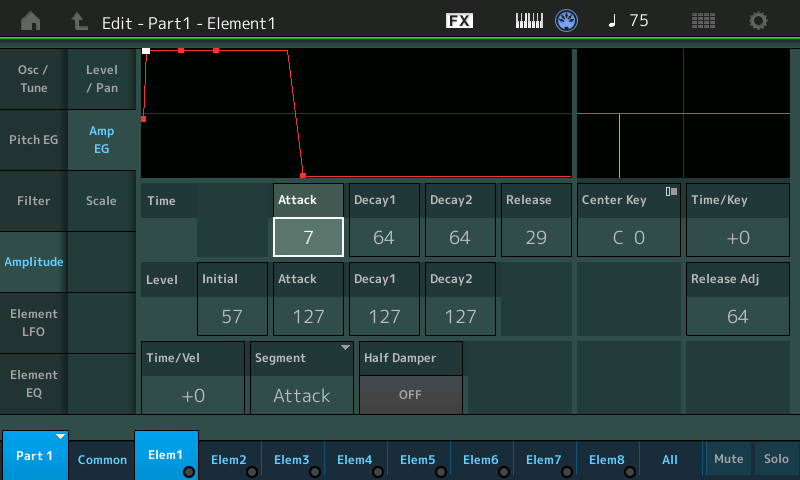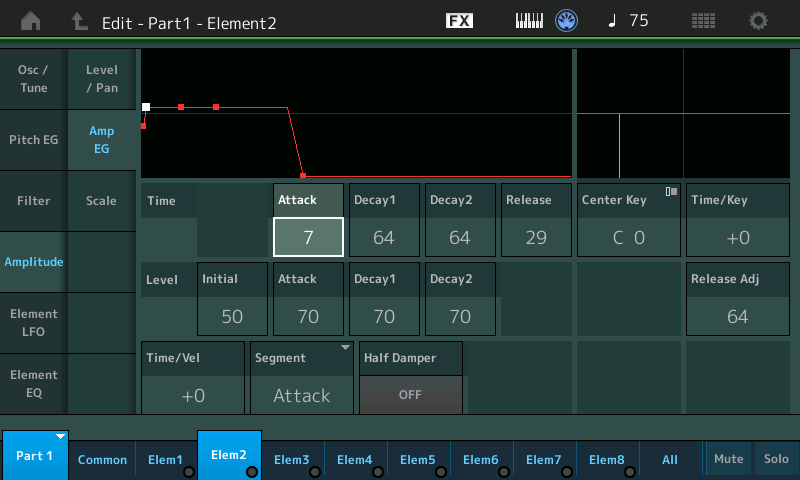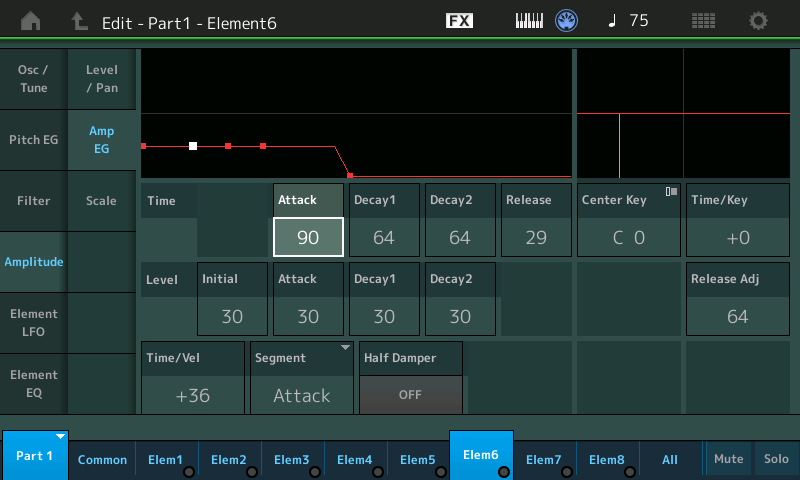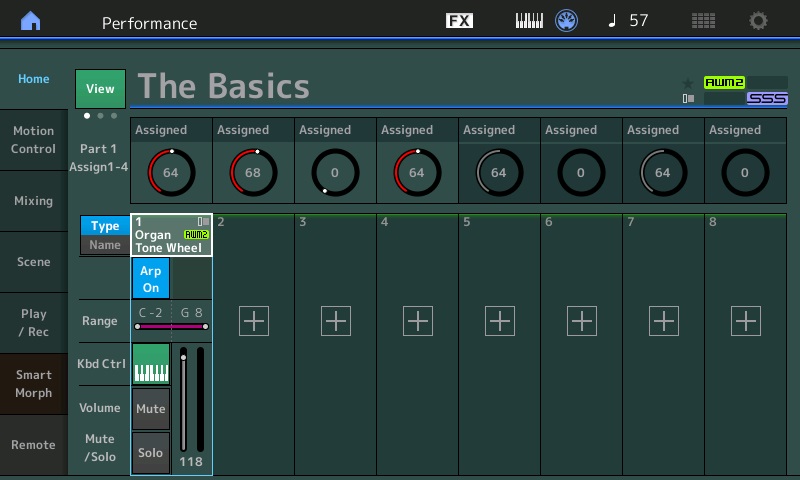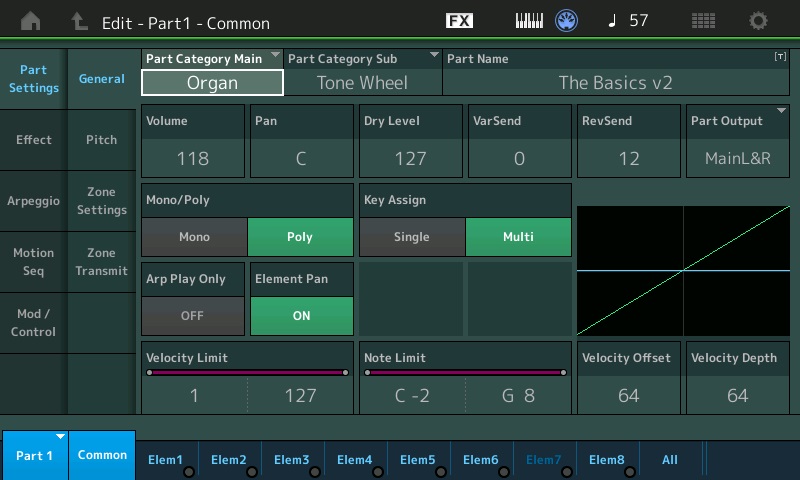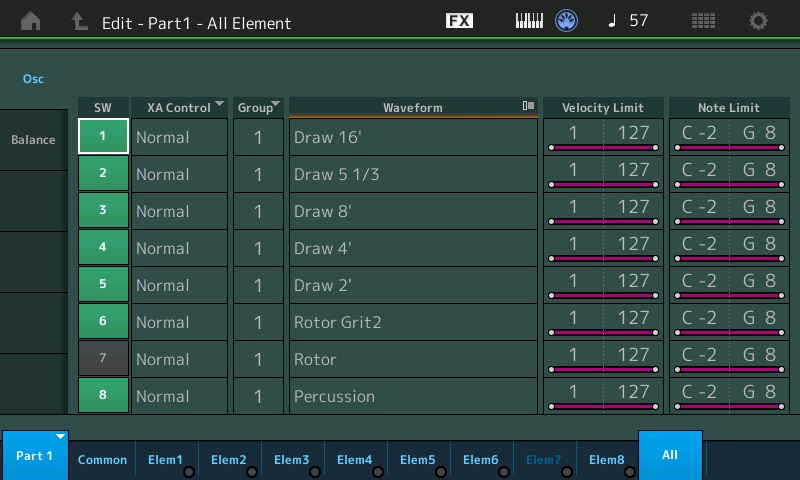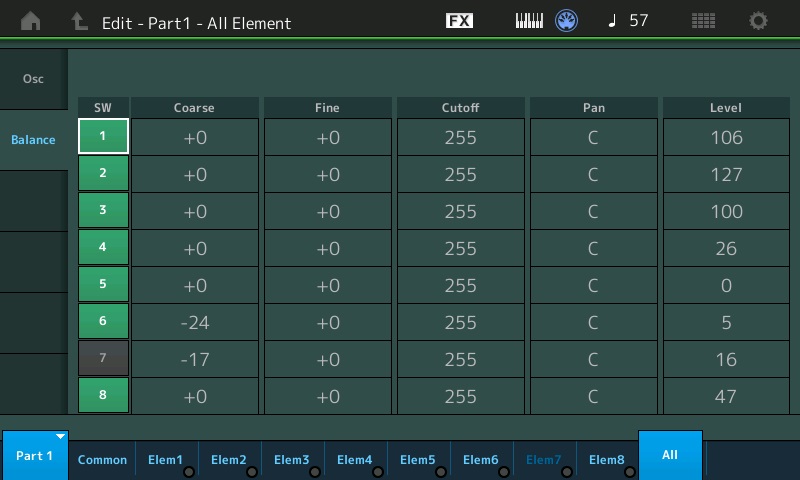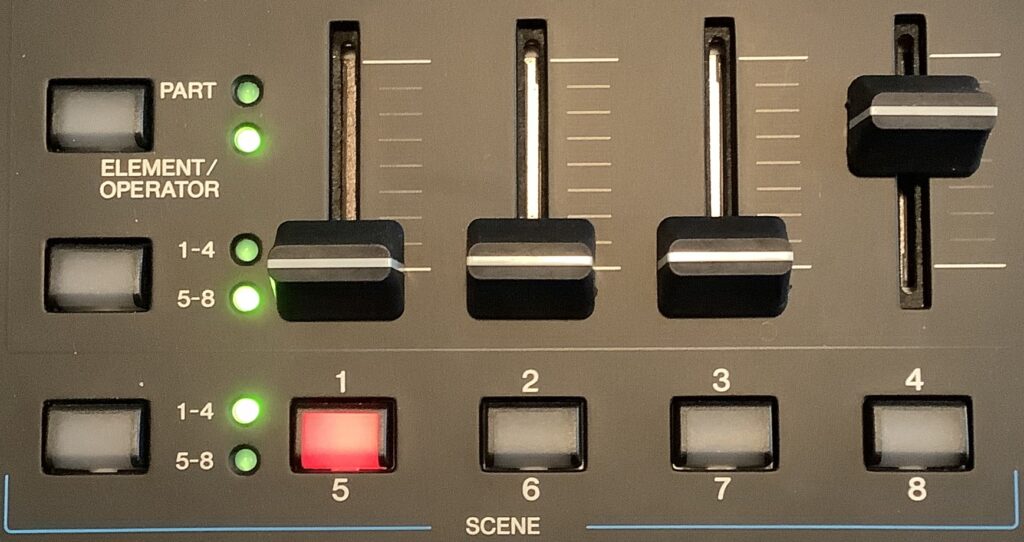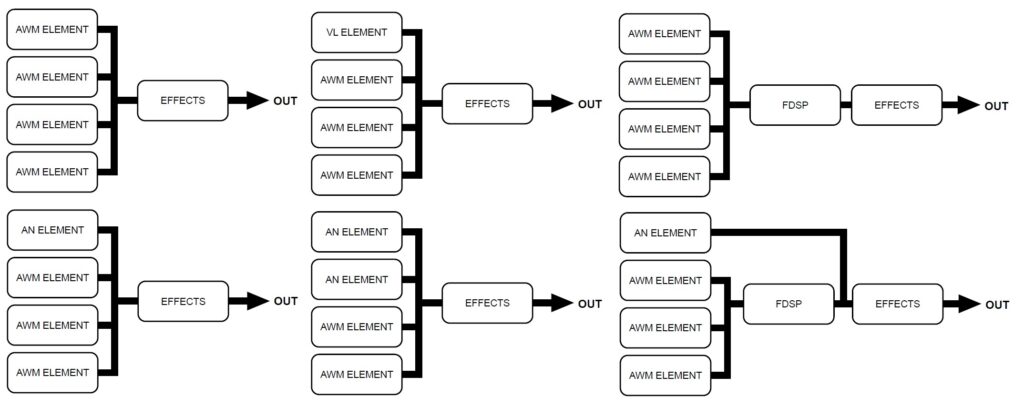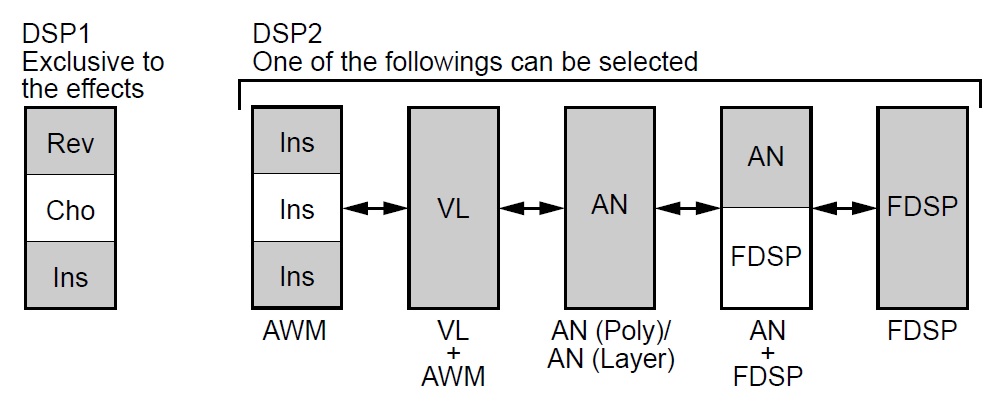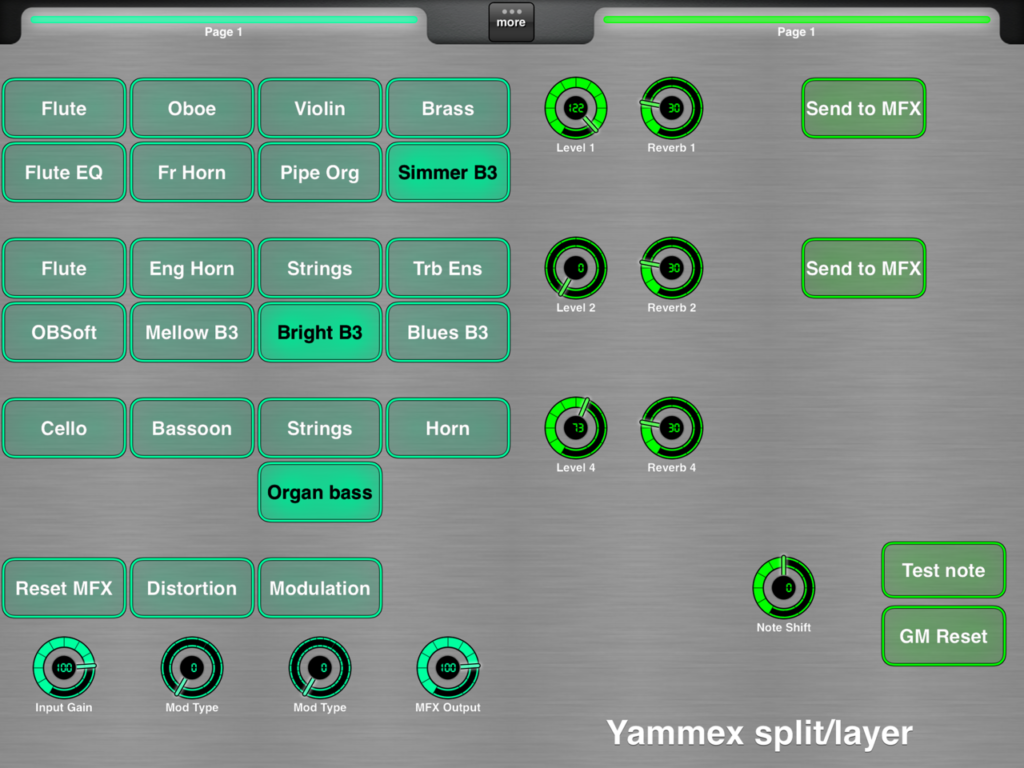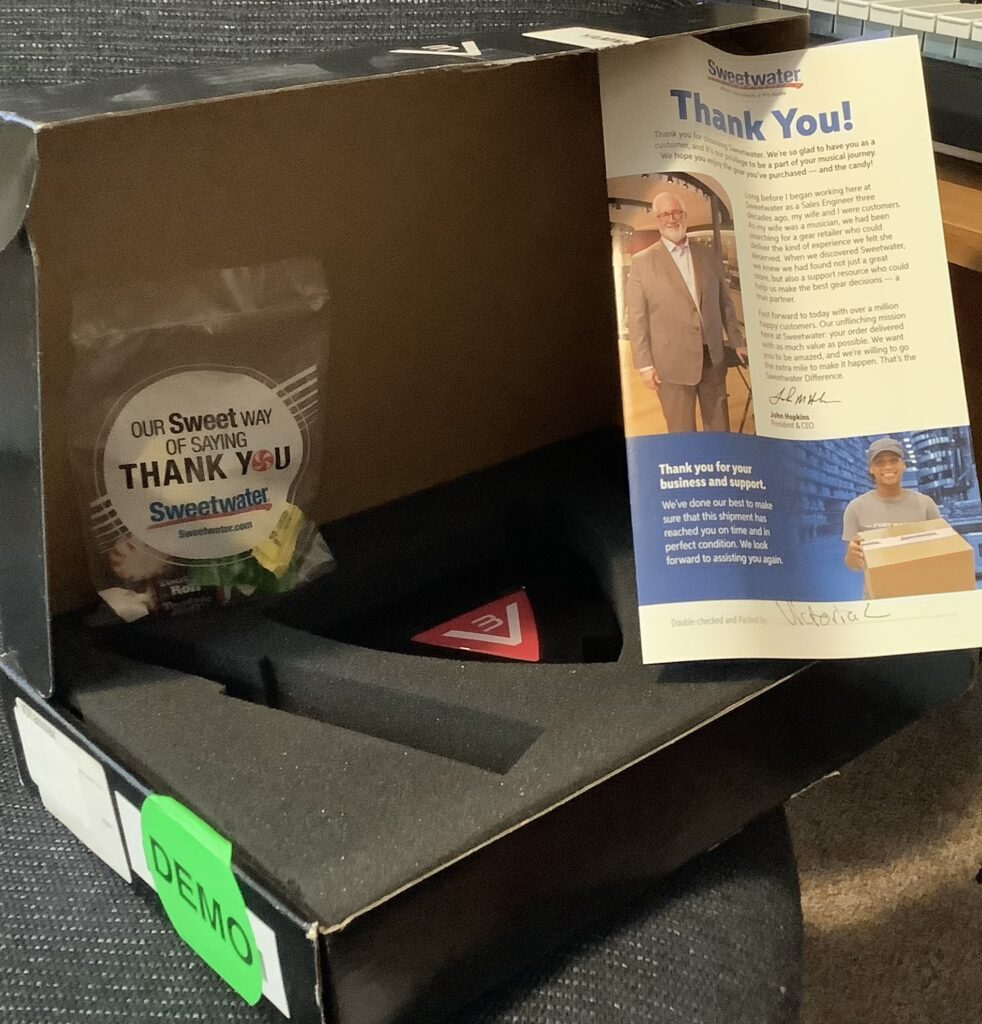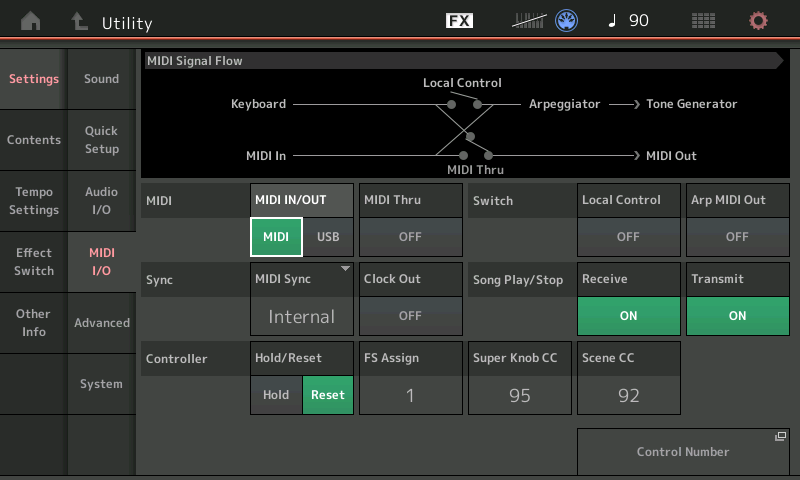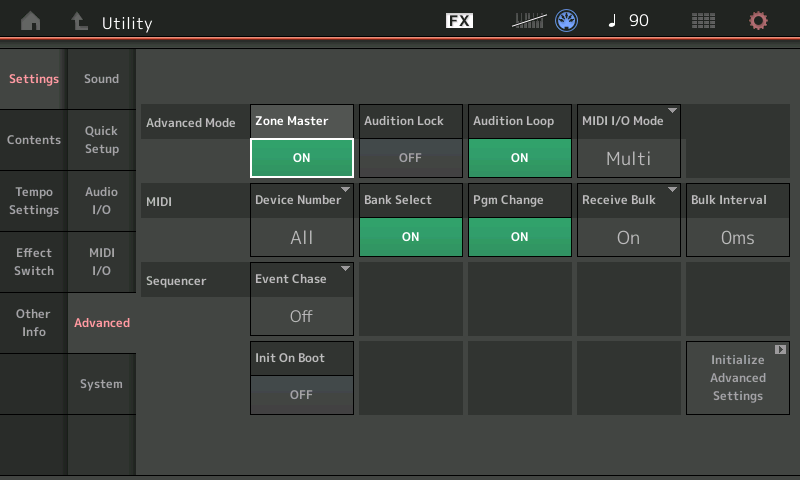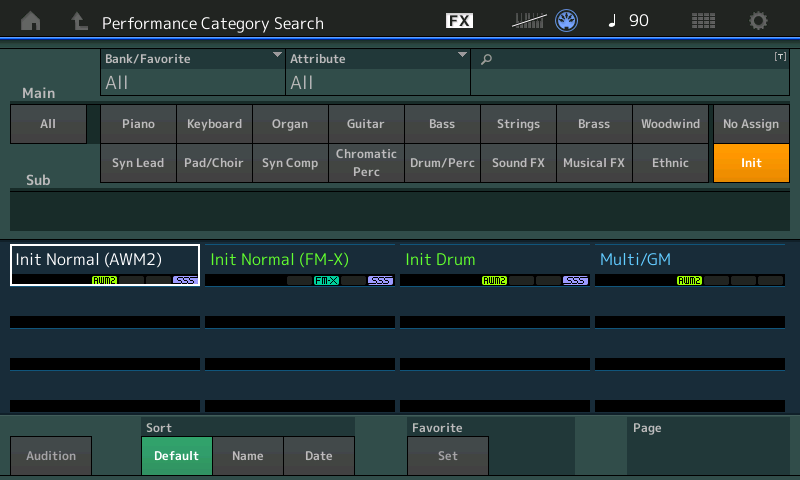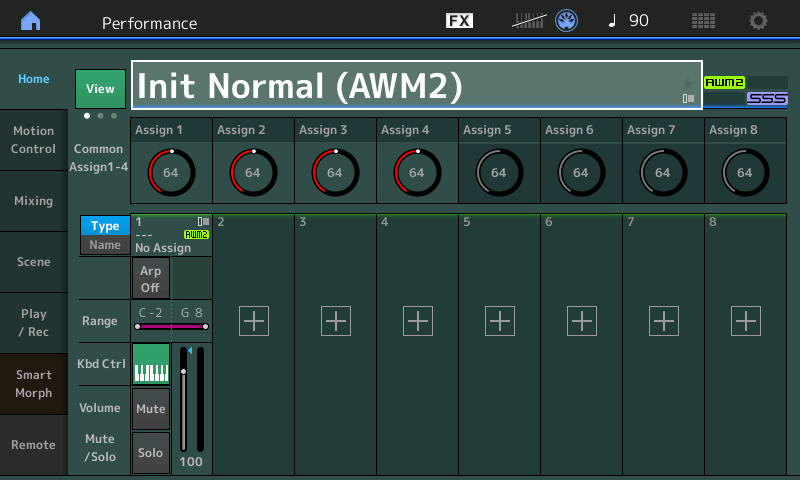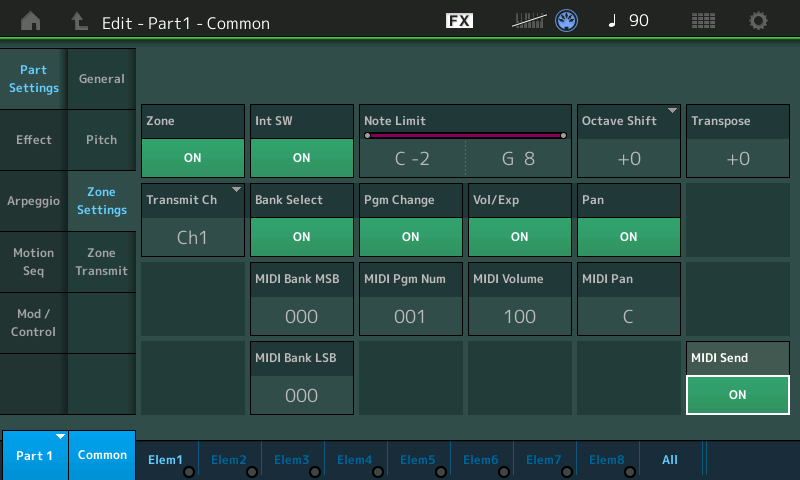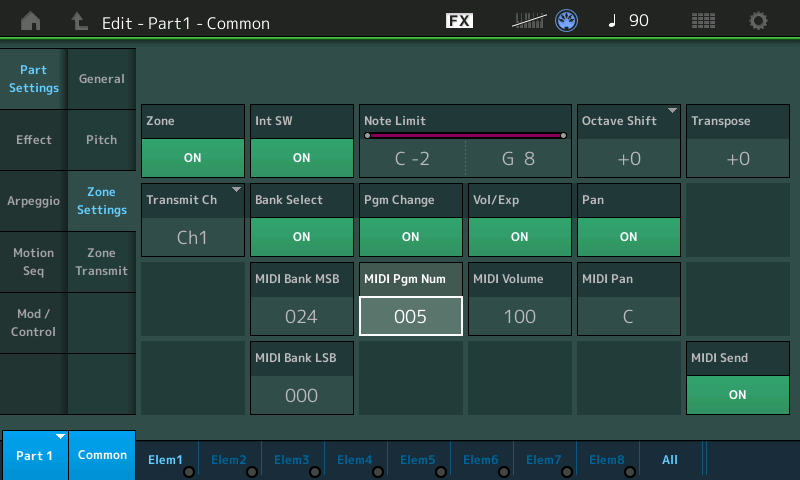While diving into overdrive and distortion effects for drawbar organ, I challenged readers to identify the real-world amplifiers on which Yamaha based its MODX (Montage, Genos) amp simulators. I took my own challenge over a cup of coffee today and made my own list of best guesses.
Yamaha introduced several new amp simulators during the 2013-2014 time-frame. They first appeared in Tyros 5 under the sobriquet “Real Distortion”. Next, they were added to Motif XF by way of the Motif XF OS1.5 update. Since then, the “Real Distortion” effect algorithms have trickled down to mid-level synthesizer and arranger keyboard products.
Without further ado, here are my best guesses:
Tweed Guy Fender '59 Bassman Tweed (6L6GC, 4x10)
Boutique DC Matchless DC-30 (EL84, 2x12)
US Combo Fender Twin Blackface (6L6GC, 2x12, Super Twin?)
Jazz Combo Roland JC-120 Jazz Chorus (Solid state, 2x12)
US High Gain Mesa Boogie Mark II or Mark III (6L6GC, 1x12)
British Lead Marshall Plexi Super Lead (EL34, 4x12)
British Combo Vox AC30 Top Boost (EL84, 1x12 and 2x12)
British Legend Marshall JCM 800 Lead (EL34, 4x12)
Distomp 1980s Yamaha distortion pedals (SHD-100/MBD-100)
Y-Amp Yamaha DG series guitar amplifiers and stomp
Small Stereo Fender inspired?
Multi FX Inspired by the Yamaha DG Stomp
Blake Angelos (Yamaha) wrote an early article which provides important clues. Unfortunately, the article doesn’t spill specific amplifier names.
Better clues come from the faux front panel graphics on display in the Genos Mixer. These skeumorphic images resemble the actual amplifiers which inspired the amp simulators. More definitively, the control names resemble or are identical to the front panel knobs, switches and input channels of the original amps. The Fender-style graphic knobs threw me off at first, until I discovered that the first generations of Mesa/Boogie amps were housed in Fender Princetons.
There are a few inconsistencies, though. The “US Combo” clearly models Fender “blackface” amplifiers, most notably the famous Twin. The Fender Twin has a middle EQ knob, but does not have mid cut, width or sweep controls like the amp sim. Perhaps Yamaha’s software engineers replaced the single middle EQ knob with three other parameters giving great control over the mids? Or, maybe the software engineers had the Fender Super Twin in mind which has a five band EQ at fixed frequencies?
The Small Stereo Amp doesn’t claim any particular ancestor. The speaker types include Twin and Tweed, so maybe there is a Fender influence? Whatever its name, Small Stereo Amp is one of my favorites. It’s like Nando’s hot sauce; I use it anytime I want a little grunge.
The Distomp simulator is a blend of 1980s Yamaha distortion pedals. In particular, it combines controls from the SHD-100 Super Hard Distortion and MBD-100 Multi-Band Distortion pedals. Shred on, dudes.
The Y-Amp is clearly based on Yamaha’s own DG guitar amp series. The DG amplifiers are among the first digital modeling amplifiers. (Nerd note: DSP horsepower is delivered by a Yamaha proprietary DSP6 integrated circuit.) I wouldn’t be surprised if some of the DG amp sims and effect models jumped species and landed in Yamaha keyboard products, too.
Yamaha engineers often return to the same wellspring. The DG Series Amp Models (circa 2012) are:
1) Lead 1 - Marshall
2) Lead 2 - Soldano
3) Drive 1 - Fender Bassman
4) Drive 2 - Fender Twin
5) Crunch 1 - Vox AC30
6) Crunch 2 - Matchless
7) Clean 1 - Fender Twin Nasal Silverface
8) Clean 2 - Fender Twin Full Blackface
The list makes you go, “Hmmm?” “Soldano” brings the Soldano SLO-100 classic to mind.
Before VCM (Virtual Circuitry Modeling) there was DG’s ECM (Electric Circuit Modeling). In this vein, the Y-Amp sim offers a choice of power tube: 6L6GC, EL34, or KT66. These vacuum tubes were used in some of the most famous and collectible guitar amps:
6L6GC: Fender '59 Bassman and Twin, Ampeg B-15, Mesa/Boogie Mark I
EL34: Marshall Plexi, DSL 100, Super Lead, Orange
KT66: Marshall JTM45 Bluesbreaker
Oddly, Y-Amp does not have an EL84 option (Vox AC30, Matchless DC-30). The KT66 is an improved version of the 6L6. The KT66 was first made in Britain by Marconi-Osram Valve Co. Ltd.
In addition to guitar amplifiers, the DG series included the DG Stomp multi-effects pedal. I can see where the DG Stomp might have inspired the MULTI FX pedal board simulation. The MULTI FX algorithm is a jack of all trades with compression, wah, distortion, phaser, delay and speaker simulation.
Hope you found this fun!
Before leaving, here is my speaker type decoder, once again, based on a little analysis and guess work.
BS 4x12 British Stack
AC 2x12 American Combo
AC 1x12 American Combo
AC 4x10 American Combo
BC 2x12 British Combo
AM 4x12 American Modern
YC 4x12 Yamaha Combo
JC 2x12 Jazz Chorus
OC 2x12 Orange Combo
OC 1x8 Orange Combo
Copyright © 2023 Paul J. Drongowski